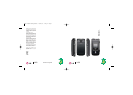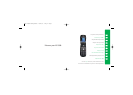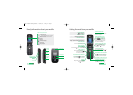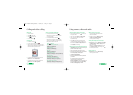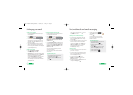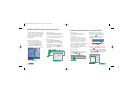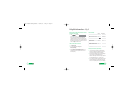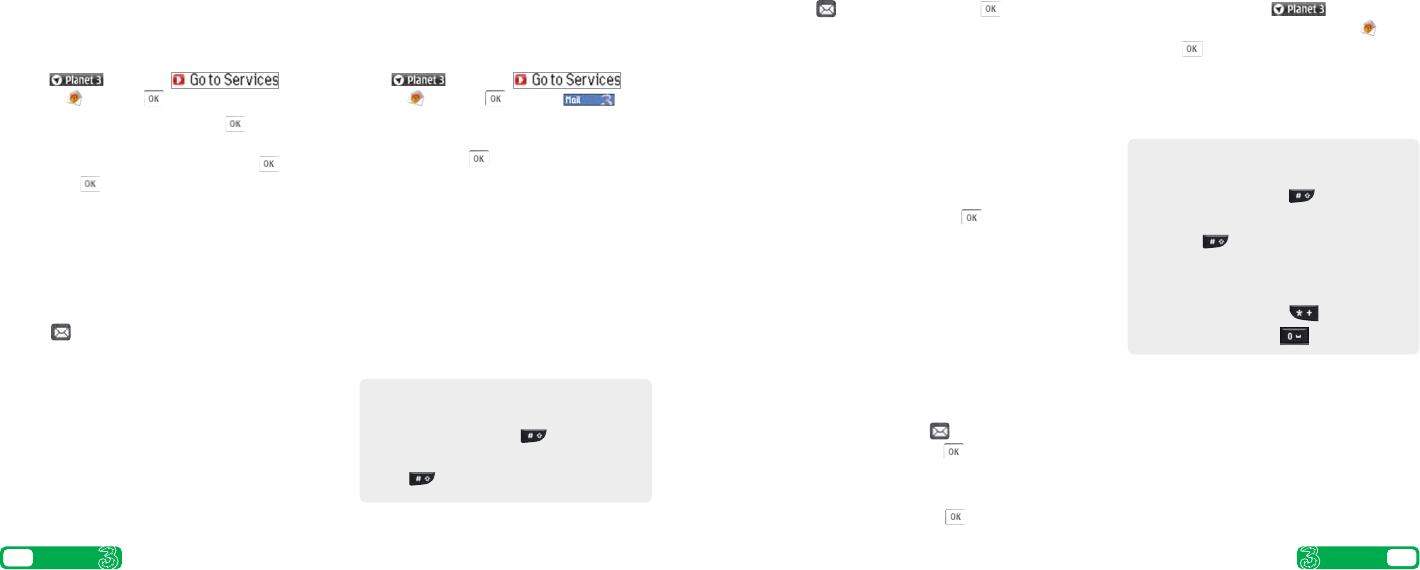
User guide
9
Setting up your username
To set up your 3mail you need to have set up a
voicemail PIN first.
> Press and select ..
Scroll to and press .
> Scroll to Enter username and press for the
text prompt. Key in your preferred username (eg
johnsmith), scroll down to Done and press .
Then press again.
> If this name has already been taken you will be
asked to choose again. Once your username has
been accepted your email address will be displayed
(eg johnsmith@3mail.com).
Setting up your profile
> Press > Settings (9) > Email (3)
> Edit accounts (5) > press Edit.
> Username and key in your mobile number starting
with 44 xxxx xxx xxx without plus (+) > Password
and key in the 4-digit PIN you selected for
voicemail > Email address and key in your email
address (eg johnsmith@3mail.com) > Done.
You’re now ready to send and receive emails from
your 3mail account.
Collecting emails from other accounts
To collect emails from other accounts you need to
set up your POP3 email account.
> Press and select ..
Scroll to and press . Scroll to and
press OK. Scroll to Settings and press OK. Scroll to
Manage other mail and press OK. At Add new
account and press .
> Scroll to Name this account, press OK for the text
prompt and enter a name for the account. Then do
the same in turn for POP3 server address, POP3
Username, and POP3 user password and select
Done and press OK .
You can check these details with your email /
internet service provider.
You’re now ready to collect emails from another
email account.
Press for 5 seconds then press to select
text, multimedia or email.
Sending a text or multimedia message
> To send a text: enter phone number next to To.
Then scroll to message box. Write the message
and press Send.
> To send a multimedia message to a phone or email
address: enter phone number or email address
next to To. Select Insert, scroll to Image (6) or
Video (7) or Sounds (8). Press and select
your preferred photo, audio or video clip.
Select Send (right ‘soft key’).
Sending an email
> To send an email you first need to set up email on
your mobile – see page 8.
> To send an email: enter email address next to To.
Then scroll to message box. Write your message
and select Send (right ‘soft key’).
> To retrieve an email: press , scroll to
Mailbox (3). At 3mail press , then select
Synch (right ‘soft key’).
> To reply to an email: select Options with the left
‘soft key’ and at Reply press .
> To browse into mail: press and
select Services (in the top right). Scroll to
and press .
From the browser you can send emails
and view and manage emails, voicemails,
faxmails and contacts.
Text, multimedia and email messaging
Help with entering text
>
To cycle between lower case, upper case
and predictive text press .
> To switch to and from numbers press
and hold .
> To insert a template, emoticon or contact
number select Options (left ‘soft key’).
> To insert a symbol press .
> To insert a space press .
8 User guide
Setting up your email
Help with entering text
>
To cycle between lower case, upper case
and predictive text press .
> To switch to and from numbers press and
hold .
05461 LGU880 Userguide.aw 18/10/05 3:49 pm Page 8