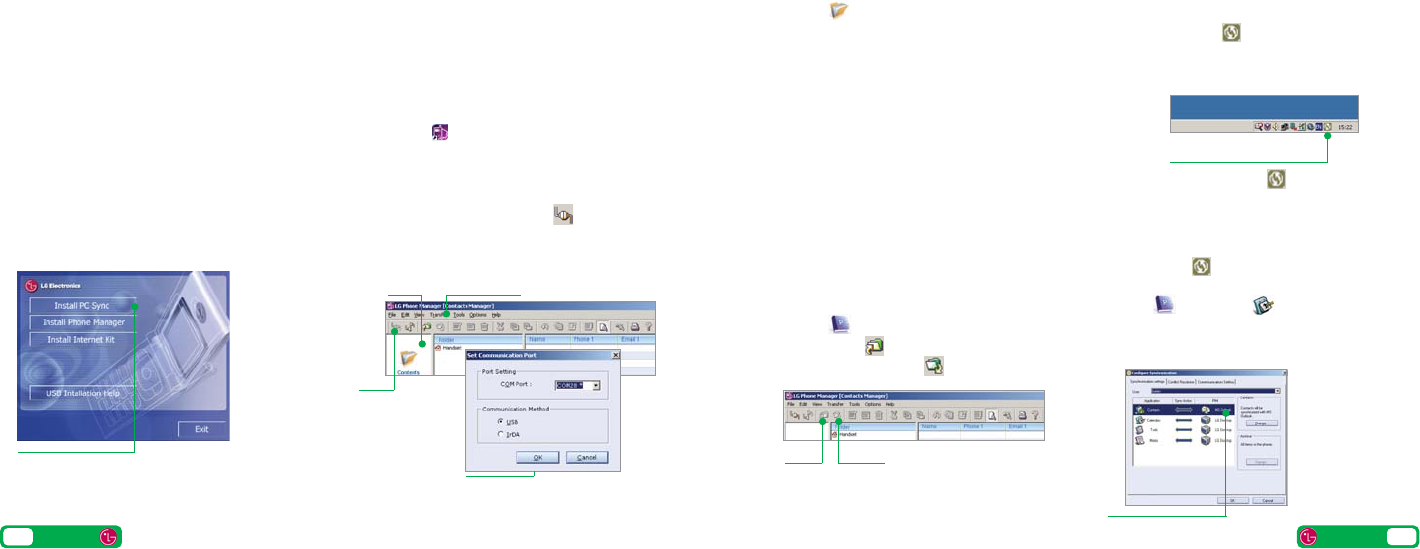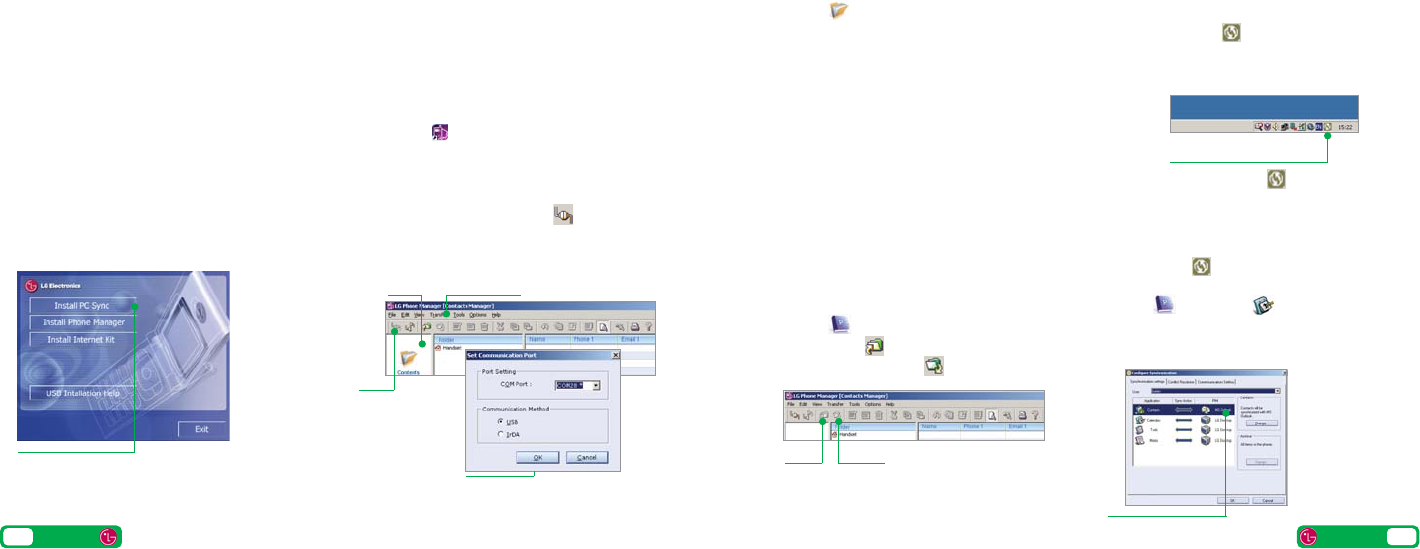
Install the software before you attach your phone
to your PC. You’ll need: Windows 2000 Professional
or Windows XP Home or Professional; a Pentium II
233MHz (or compatible CPU); at least 128MB of
RAM and 20MB of hard disk space; a USB port
and CD-ROM drive.
Installing the file transfer software
> Close down any open applications on your PC
and load the CD that came with your phone.
The installation should begin automatically,
otherwise click on My Computer and then on
the LG Installer. Click on Install PC Sync and
Phone Manager, and follow the Wizard to install.
Installing phone drivers
> Attach your mobile to your PC with the USB cable
provided. When the Found new hardware menu
pops up follow the Wizard to install the drivers. It will
get you to do this four times to install all drivers.
Making the connection
> Double click LG Phone Manager icon on
your PC desktop and then click Contents. Click
Transfer in the top menu bar and select Set COM
Port. Ensure USB is selected in Communication
Method and then click OK. Click on Connect
in the top left corner and Connected will appear
on your phone.
Transferring files between your phone and PC
Transferring files
> Click on Contents and then drag and
drop files between your phone and PC into
the relevant folders.
In some cases you’ll need to convert files, for
example, to view a video on your PC in Windows
Media Player that you captured on your phone, or
to listen to an audio file that you transferred to your
phone. You’ll find a number of converters to
download in the Customer section of three.co.uk
Please note that transferring copyright-protected
content such as music and football without the
owner’s consent is illegal and will breach the terms
of your agreement with 3.
Transferring contacts
> Click on Contacts. To import contacts from your
phone click on Import and to export contacts
from your phone click on Export.
Synchronising contacts and calendar
> With your mobile attached but not connected,
right click on the Sync Manager icon in the
bottom right system tray of your PC and select
Synchronise. Then follow the instructions.
> To synchronise your mobile with MS Outlook right
click on the Sync Manager icon in the bottom
right system tray of your PC and select Configure.
Click Contacts or Calendar, click Change
then select MS Outlook from the PIM drop down
menu. Click OK and OK again.
User guide
11
10 User guide
Transferring files between your phone and PC
to install
PC Sync and Phone Manager
Contents Transfer
Connect
ensure USB is selected in
Communication Method
Import Export
right click on the Sync Manager
and select Synchronise
configure MS Outlook
05461 LGU880 Userguide.aw 18/10/05 3:49 pm Page 10