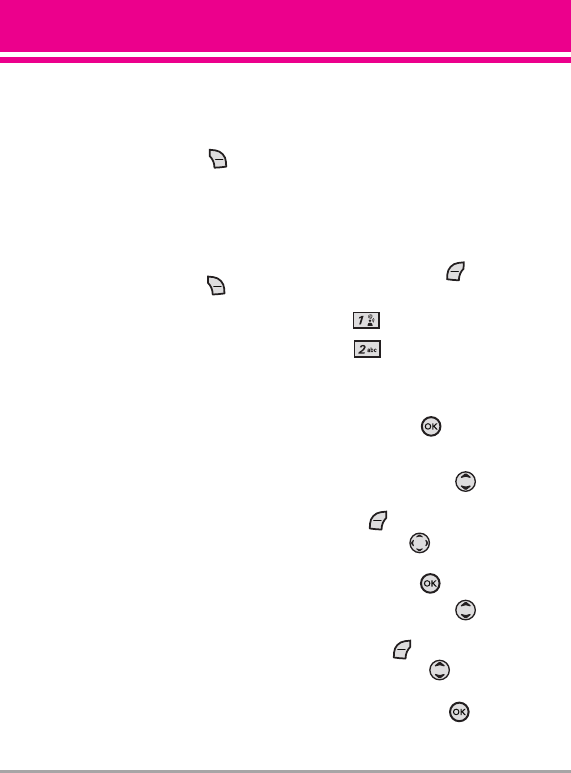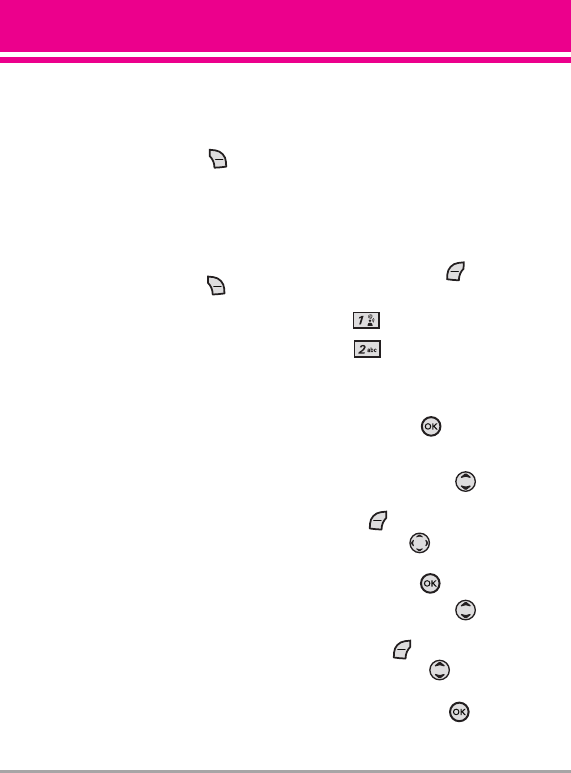
VX8350 39
Customizing the Message Using
Options
●
Editing the To: field
1. Press the Right Soft Key
[Add]
.
2. Select the option(s) to customize.
From Contacts/ Recent Calls/
Groups/ To Contacts
●
Editing Text
1. Press the Right Soft Key
[Options].
2. Select the option(s) to customize.
Save As Draft Saves the message
into the Drafts folder.
Add Allows you to add Graphic,
Animation, Sound, Quick Text,
Signature, Name Card, or Address
From Contacts.
Format Text Allows you to change
the look of the text.
Alignment/ Font Size/ Font Style/
Text Color/ Background
Priority Level Gives priority to the
message.
High/ Normal
Callback # Inserts a pre-
programmed callback number with
your message.
On/ Off/ Edit
Save Quick Text Allows you to
define phrases for Quick Text.
Cancel Message Cancels
message editing and goes to
Message menu.
3. Complete and then send or save
the message.
1.2 Picture Message
The Basics of Sending a Message
1. Press the Left Soft Key
[Message]
.
2. Press
New Message
.
3. Press
Picture Message
.
4. Enter the cellular phone number or
email address of the recipient.
5. Press the OK Key .
6. Type your message (text or email).
7. Use the Navigation Key to
highlight
Picture
and press the Left
Soft Key
[My Pics]
. Use the
Navigation Key to scroll to the
image you want to send, then
press the OK Key .
8. Use the Navigation Key to
highlight
Sound
, then press the
Left Soft Key
[Sounds]
. Use
the Navigation Key to scroll to
the audio file you want to send
then press the OK Key .
VX8350_Eng_New.qxd 7/10/07 11:35 AM Page 39