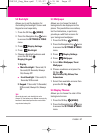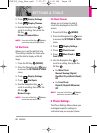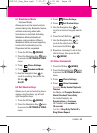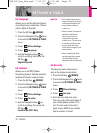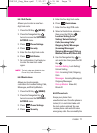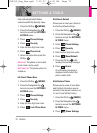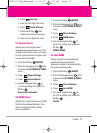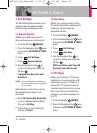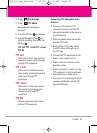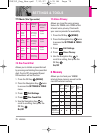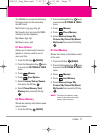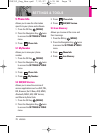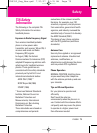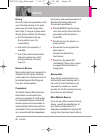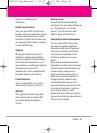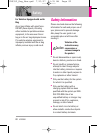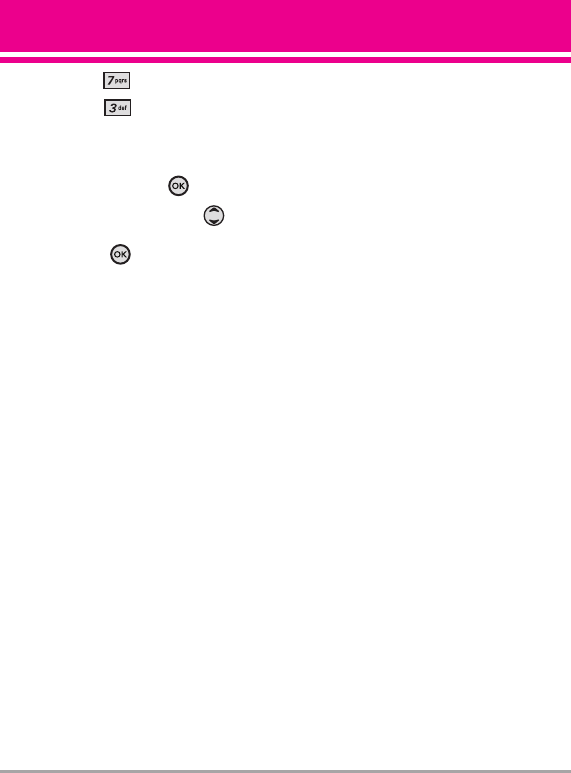
VX8350 75
3. Press
Call Settings
.
4. Press
TTY Mode
.
An explanation message is
displayed.
5. Press the OK Key to continue.
6. Use the Navigation Key to
scroll to a setting, then press the
OK Key .
TTY Full/ TTY + Talk/ TTY + Hear/
TTY Off
TTY Full:
- Users who cannot talk and hear
send and receive a text message
through TTY equipment.
TTY + Talk:
- Users who can talk but cannot
hear receive a text message and
send voice through TTY
equipment.
TTY + Hear:
- Users who can hear but cannot
talk send a text message and
receive voice through TTY
equipment.
TTY Off:
- Normal users send and receive
without TTY equipment.
Connecting TTY Equipment and a
Terminal
1. Connect a TTY cable to TTY
connection on the terminal (TTY
connection location is the same as
a headset jack).
2. Enter the phone menu and set the
desired TTY mode.
3. After setting a TTY mode, check
the LCD screen of the phone for
the TTY icon.
4. Connect the TTY equipment to the
power source and turn it on.
5. Make a phone connection to the
desired number.
6. When connection is made, use the
TTY equipment to type in and send
a text message or send voice.
7. The voice or text message from the
receiver end displays on the TTY
equipment display.
VX8350_Eng_New.qxd 7/10/07 11:35 AM Page 75