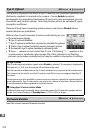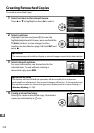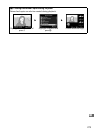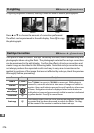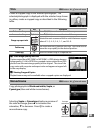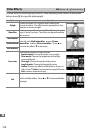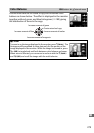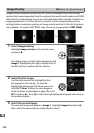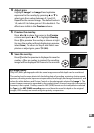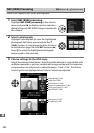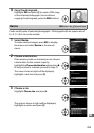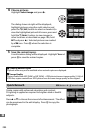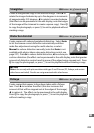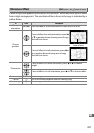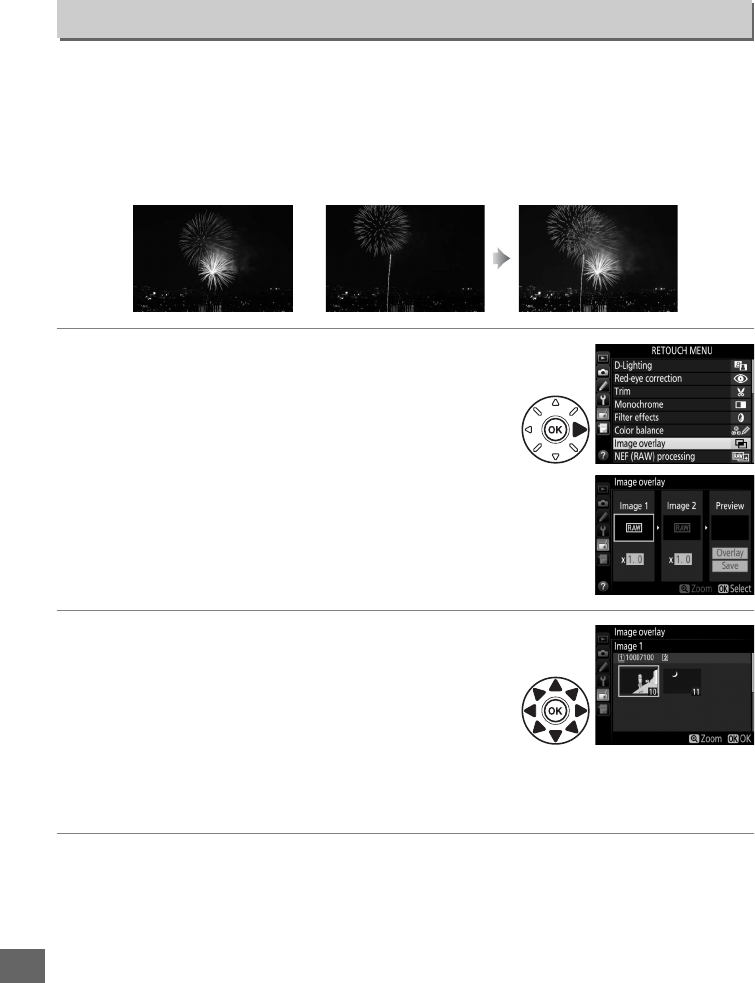
280
U
Image overlay combines two existing NEF (RAW) photographs to create a single
picture that is saved separately from the originals; the results, which make use of RAW
data from the camera image sensor, are noticeably better than overlays created in an
imaging application.
The new picture is saved at current image quality and size
settings; before creating an overlay, set image quality and size (0 66, 68; all options
are available).
To create a NEF (RAW) copy, choose an image quality of NEF (RAW).
1 Select Image overlay.
Highlight Image overlay in the retouch menu
and press 2.
The dialog shown at right will be displayed, with
Image 1 highlighted; press J to display a list of
the NEF pictures created with this camera.
2 Select the first image.
Use the multi selector to highlight the first
photograph in the overlay.
To view the
highlighted photograph full frame, press and
hold the X (T) button (to view images in
other locations as described on page 186, hold
D and press 1).
Press J to select the highlighted photograph and return to
the preview display.
3 Select the second image.
The selected image will appear as Image 1.
Highlight Image 2 and press J,
then
select the second photo as described in Step 2.
Image Overlay
G button ➜ N retouch menu
+