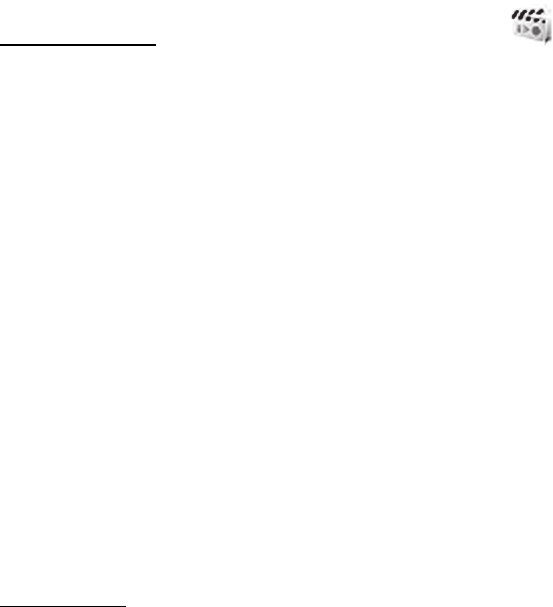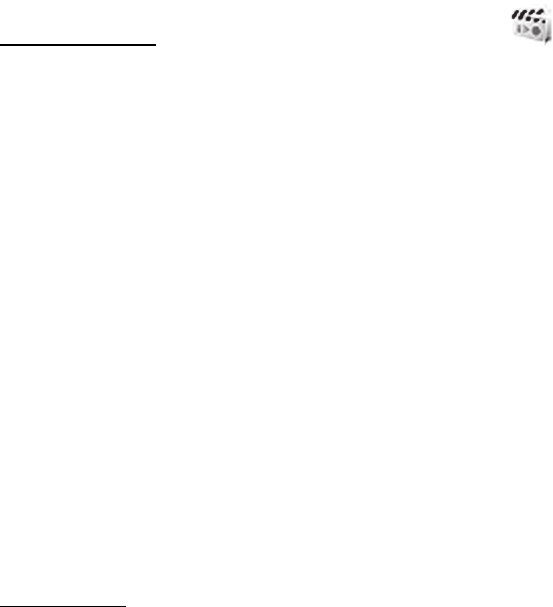
25
■ Media
Camera and video
You can take images or record video clips with the built-in camera.
Take an image
To activate the camera, select Menu > Media > Camera, or press the camera key; if the video
function is already on, scroll left or right. To take an image, select Capture.
Select Options to set Night mode on if the lighting is dim, Self-timer to set the self-timer, or
Img. sequence on to take images in a fast sequence.
Your device supports an image capture resolution of 640x480 pixels.
Record a video clip
To activate the video, select Menu > Media > Camera > Options > Video, or press and hold
the camera key; if the camera function is already on, scroll left or right. To start the video
recording, select Record. To pause the recording, select Pause; to resume the recording,
select Continue; and to stop the recording, select Stop.
Camera and video options
If the camera or video function is on, select Options > Settings and from the following options:
Image quality—to set the image quality to high, normal, or basic
Image size—to set the preferred size of the image
Video clip length—to set the length of the video clip you can take
Image preview time—to set the preview time to display the last taken image. During the
preview time, select Back to take another image or Options > Send to send the image as a
multimedia message.
Camera sounds—to set the camera sounds on or off
Voice recorder
You can record pieces of speech, sound, or an active call. This is useful for recording a name
and phone number to write them down later.
Select Menu > Media > Recorder and the virtual record button on the display to start
recording. To start the recording during a call, select Options > Record. When you record a
call, hold the phone in the normal position near your ear. The recording is saved in Gallery >
Recordings. To listen to the latest recording, select Options > Play last recorded. To send the
last recording using a multimedia message, select Options > Send last recorded.