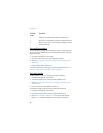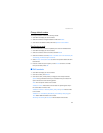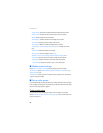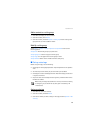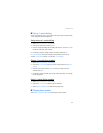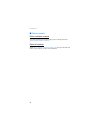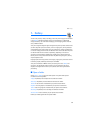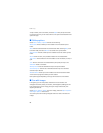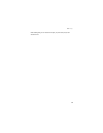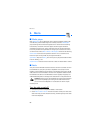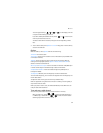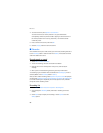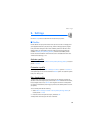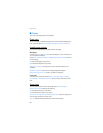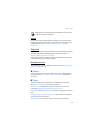Gallery
54
To open a folder, scroll to the folder, and select Open. After you open the folder
list and scroll to a file, you can access the file or the options associated with that
specific file type.
■ Gallery options
Select Menu > Gallery > Options and one of the following:
Delete folder—Delete a folder you have created. You cannot delete a preset
folder.
Move—Move the selected folder into another folder. After selecting Move, scroll
to another folder, and select Move to. You cannot move a preset folder.
Rename folder—Rename a folder you have created. You cannot rename a preset
folder.
Details—Show the name, size, and date of creation of the selected folder.
Type of view—Choose whether to view the folders as a list with details, list only or
grid.
Sort—Sort the contents of the selected folder by name, date, format, or size.
Add folder—Create a new folder.
Memory status—Check the available memory for the phone handset.
Activation key list—View the list of available activation keys. You can delete
activation keys if desired.
Mark or Mark all—Allows you to mark folders to be moved into another folder.
This function only applies to folders you have created.
Other options appear depending on the type of files that exist in the folders.
■ Fun with images
In the gallery, you can select photos and save them as screensavers and
wallpaper. Personalize photos, screensavers, and wallpaper by adding your own
text, changing the size of an image, placing one image inside another, and
adjusting the contrast.
Select Menu > Gallery > Images, scroll to an image, and select Open > Options >
Edit image > Options > and a choice.
You can also personalize existing wallpapers and screen savers with text and
images.