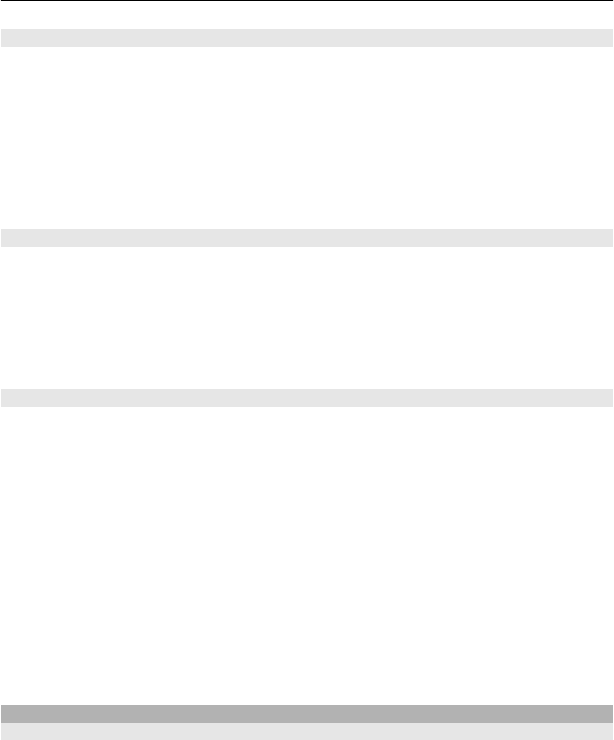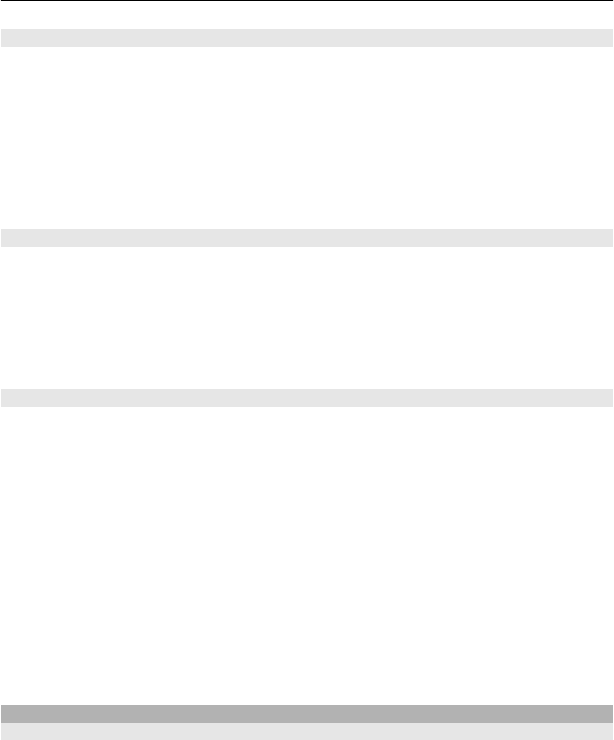
Send a photo or other content using Bluetooth
Use Bluetooth to send photos, videos, and other content created by you to your
computer or a friend's phone.
1 Select and hold the item to send, then select Send > Via Bluetooth.
2 Select the compatible device to connect to. If you can't see the device, select
New search. Bluetooth devices that are close by are listed.
3 If asked, type in the passcode.
Tip: You can also use Bluetooth to send business cards.
Connect automatically to a paired device
Do you regularly connect your phone to another Bluetooth device, such as a car kit,
headset, or your PC? You can set your phone to connect automatically.
Select Menu > Settings > Connectivity > Bluetooth and Paired devices.
1 Select the phone to connect to automatically.
2 From the pop-up menu, select Settings > Auto-connect > Yes.
Protect your phone
Do you want to secure who can see your phone when using Bluetooth? You can control
who can find and connect to your phone.
Select Menu > Settings > Connectivity > Bluetooth.
Prevent others from detecting your phone
Select Phone visibility > Hidden.
When your phone is hidden, others can't detect it. However, paired devices can still
connect to your phone.
Deactivate Bluetooth
Select Bluetooth > Off.
Do not pair with or accept connection requests from an unknown device. This helps
to protect your phone from harmful content.
USB data cable
Copy content between your phone and a computer
You can use a USB data cable to copy your pictures and other content between your
phone and a compatible computer.
1 Use a USB data cable to connect your phone to a computer.
Connectivity 29