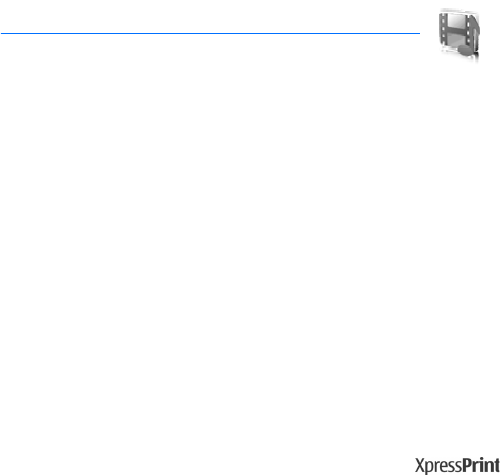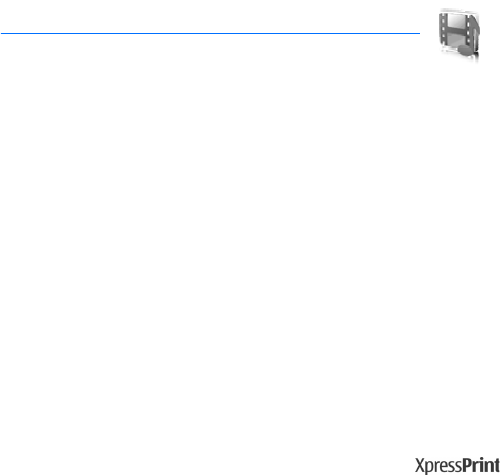
Gallery
58
information contact your network operator. The operator can update
this menu with a service message. For more information, see “Service
inbox,” p. 81.
11. Gallery
In this menu you can manage images, video clips, music
files, themes, graphics, tones, recordings, and received files. These files
are stored in the phone memory or an attached microSD memory card
and may be arranged in folders.
Your phone supports an activation key system to protect acquired
content. Always check the delivery terms of any content and activation
key before acquiring them, as they may be subject to a fee.
Copyright protections may prevent some images, music (including ringing tones),
and other content from being copied, modified, transferred or forwarded.
To see the list of folders, select Menu > Gallery.
To see the available options of a folder, select a folder and Options.
To view the list of files in a folder, select a folder and Open.
To see the available options of a file, select a file and Options.
To view the folders of the memory card when moving a file, scroll to the
memory card, and press the scroll key right.
■ Print images
Your device supports Nokia XPressPrint. To connect it to a compatible
printer use a data cable or send the image using Bluetooth to a printer
supporting Bluetooth technology. See “Connectivity,” p. 47.
You can print images that are in the jpg format. The images taken with
the camera are automatically saved in the jpg format.
Select the image you want to print and Options > Print.