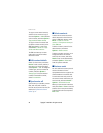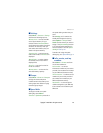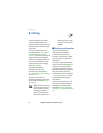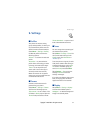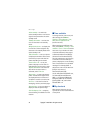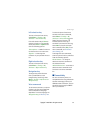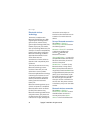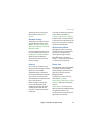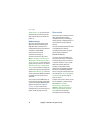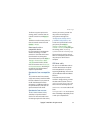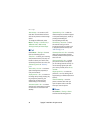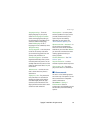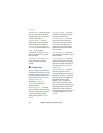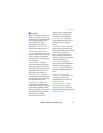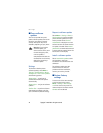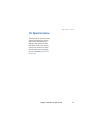Settings
36 Copyright © 2006 Nokia. All rights reserved.
Always online — to set the phone to
automatically connect to a packet
data network when you switch the
phone on.
Modem settings
You can connect the phone using
Bluetooth wireless technology or
USB data cable connection to a
compatible PC and use the phone as
a modem to enable GPRS
connectivity from the PC.
To define the settings for
connections from your PC, select
Menu > Settings > Connectivity >
Packet data > Packet data settings >
Active access point, and activate the
access point you want to use. Select
Edit active access pt. > Packet data
acc. pt., enter a name to change the
access point settings, and select OK.
Select Packet data acc. pt., enter the
access point name (APN) to establish
a connection to an network, and
select OK.
You can also set the EGPRS dial-up
service settings (access point name)
on your PC using the Nokia Modem
Options software. See ”Nokia PC
Suite” p. 70. If you have set the
settings both on your PC and on your
phone, the PC settings are used.
Data transfer
Synchronize your calendar, contacts
data, and notes with another
compatible device (for example, a
mobile phone), a compatible PC, or a
remote Internet server (network
service).
Your phone allows data transfer with
a compatible PC or another
compatible device when using the
phone without a SIM card.
Transfer contact list
To copy or synchronize data from
your phone, the name of the device
and the settings must be in the list
of transfer contacts. If you receive
data from another device (for
example, a compatible mobile
phone), the corresponding transfer
contact is automatically added to
the list, using the contact data from
the other device. Server sync and PC
synchronisation are the original
items in the list.
To add a new transfer contact to the
list (for example, a mobile phone),
select Menu > Settings >
Connectivity > Data transfer >
Options > Add transfer contact >
Phone synchronisation or Phone
copy, and enter the settings
according to the transfer type.