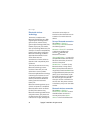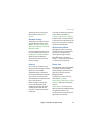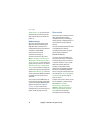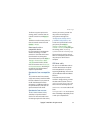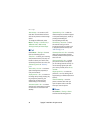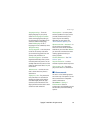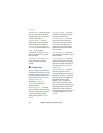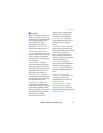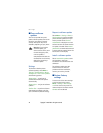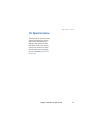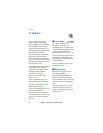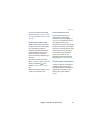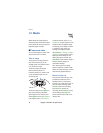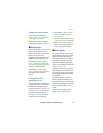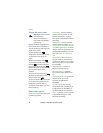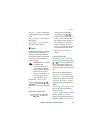Settings
42 Copyright © 2006 Nokia. All rights reserved.
■ Phone software
updates
Your service provider may send
phone software updates over the air
directly to your device (network
service). This option may not be
available, depending on your phone.
Warning: If you install a
software update, you
cannot use the device, even
to make emergency calls,
until the update is
completed and the device is
restarted. Be sure to backup
data before accepting a
software update.
Settings
To allowed or disallow phone
software updates, select Menu >
Settings > Configuration > Device
manager sett. > Serv. softw. updates
and following options:
Always allow — to perform all
software downloads and updates
automatically.
Always reject — to reject all software
updates.
Confirm first — to perform software
downloads and updates only after
your confirmation (default setting).
Request a software update
Select Menu > Settings > Phone >
Phone updates to request available
phone software updates from your
service provider. Select Current
softw. details to display the current
software version and check whether
an update is needed. Select Downl.
phone softw. to download and install
a phone software update. Follow the
instructions on the display.
Install a software update
Select Install softw. update to start
the installation, when the
installation was cancelled after the
download.
The software update may take
several minutes. If there are
problems with the installation,
contact your service provider.
■ Restore factory
settings
To reset some of the menu settings
to their original values, select
Menu > Settings > Rest. factory
sett.. Enter the security code. The
names and phone numbers saved in
Contacts are not deleted.