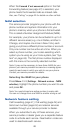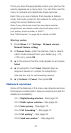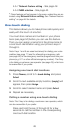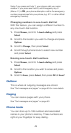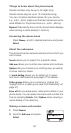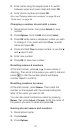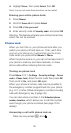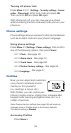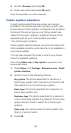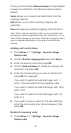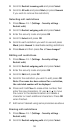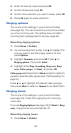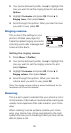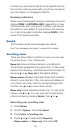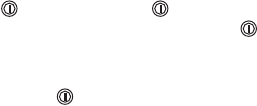
54
Selecting different Profiles
If you want to change your phone’s Profile, quickly
press the key. Quickly press again to scroll
through each choice, then press and hold the key for
a second to select that Profile.
You can also scroll through the list of Profiles with a
quick press of the key. Then press
W or V to choose
another Profile and press
OK
.
Either way, this only allows you to select other Profiles;
you can not customize them here. Keep reading to
learn how to customize a Profile.
Customizing Profiles
Press
Menu
3 (
Profiles
) and scroll to desired Profile, then
press
Options
.
Once
Options
is selected,
Select
,
Customize
and
Rename
will appear as your choices. Once you have selected
one of these items, press
OK
. If you wish to go back to
the main menu, press
Back
.
Select
activates the currently highlighted Profile.
Customize
allows you to customize a Profile by changing
the current settings.
Rename
allows you to rename the Profile.
When you select
Customize
, press
OK
and you’ll have
access to several lists and sub-menus that will enable
you to adjust the settings on the current Profile.
Note:
Car
and
Headset
will not appear in the Profiles list unless
your phone is connected to a car kit or a headset. However,
they will remain in the menu once connected for the first time.
Note: When you change a setting in the current Profile, it only
affects that Profile and will not change your phone’s normal
settings.
Renaming profiles
1. Press
Menu
3 (
Profiles
)
2. Scroll to desired Profile and press
Options