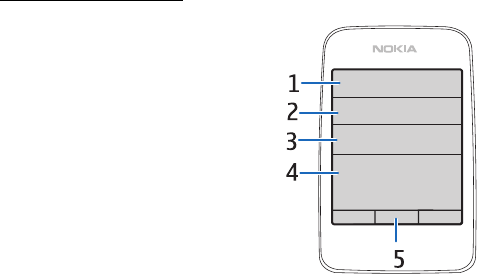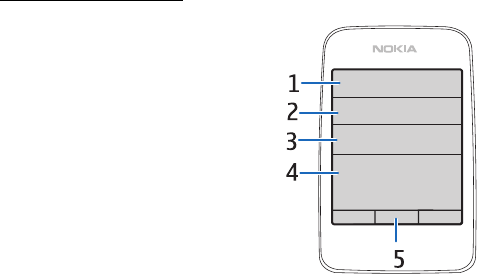
Your phone
20
Active standby mode
In the active standby mode, the phone
can display separate content item
windows, such as general indicators and
an operator logo (1), shortcuts (2), audio
functions (3), and the calendar (4). To
select whether the active standby is
shown, see Active standby in ”Standby
mode settings,” p. 55.
The active standby is in passive mode
when the middle selection key (5) is
Menu; you can only view content. To
activate the navigation mode and scroll
through the content, use the navigation
key. To change the key for accessing the
navigation mode, see Enabling standby in ”Standby mode settings,” p. 55. When
the arrow indicators are shown, you can scroll the item left and right.
To personalize and organize the active standby content, select Options > Active
standby. See ”Standby mode settings,” p. 55.
To exit the navigation mode, select Exit. If no keys are pressed after a certain
period of time, the phone automatically returns to the passive mode.
Content items in navigation mode
Shortcut bar — To select a shortcut, scroll to the function you want and select it.
To change or organize the shortcuts when in the navigation mode, select
Options > Active standby > Options > Personalise, scroll to the shortcut
window, and select Options > Select links or Organise links.
Audio applications — To turn on the radio or the music player, scroll to and select
it. To change a track in the music player or a channel in the radio, scroll left or
right. To start the radio channel search, scroll and hold left or right.
Calendar — To view today’s notes, select the one you want. To view the notes for
the previous or next days, scroll left or right.
My note — To enter a note, select the content window, write your note, and save
it.
My presence — To change your presence status information, select the content
item.