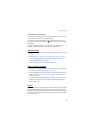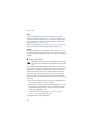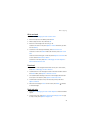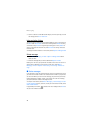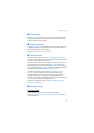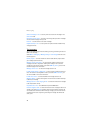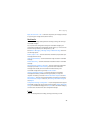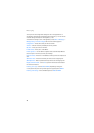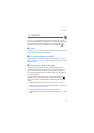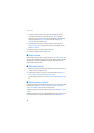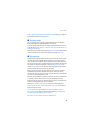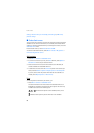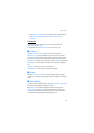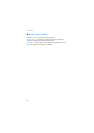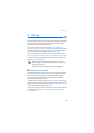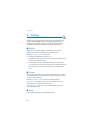Contacts
47
7. Contacts
In Contacts, you can store and manage contact information, such as names,
phone numbers, and addresses. You can save names and numbers in the internal
memory of the phone, the SIM card memory, or in a combination of the two.
Names and numbers saved in the SIM card memory, are indicated by .
■ Search
Select Menu > Contacts > Names and scroll through the list of contacts or enter
the first letter of the name you are trying to find.
■ Save names and phone numbers
Names and numbers are saved in the used memory. Select Menu > Contacts >
Names > Options > Add new contact and enter the last name, first name, and
the phone number.
■ Save numbers, items, or an image
In the phone memory for contacts, you can save different types of phone
numbers and short text items per name. You can also assign a ringing tone or
video clip to a contact. When you receive an incoming call from a contact to
whom you have assigned a video clip, the video is played on the mini display on
the front of your phone.
The first number you save is automatically set as the default number, and it is
indicated with a frame around the number type indicator (for example, ).
When you select a name, the default number is used unless you select another
number.
1. Make sure that the memory in use is either Phone or Phone and SIM.
2. Scroll to the name to which you want to add a new number or text item, and
select Details > Options > Add detail.
3. To add a number, select Number and one of the number types.
4. To add another detail, select a text type, an image from the Gallery, or a new
image.