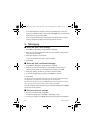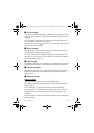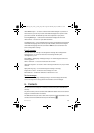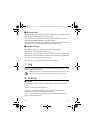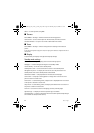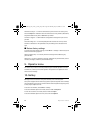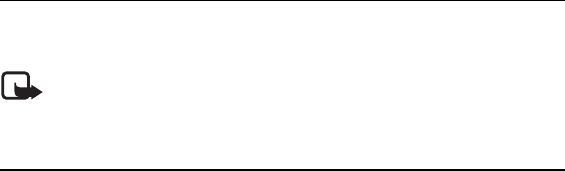
31
Log
■ Business cards
You can send and receive a person’s contact information from a compatible device
that supports the vCard standard as a business card.
To send a business card, search for the contact whose information you want to
send, and select Details > Options > Send business card.
When you receive a business card, select Show > Save to save the business card in
the phone memory. To discard the business card, select Exit > Yes.
■ Contact settings
Select Menu > Contacts > Settings and from the following options:
Memory in use — See “Add contact details,” p. 30
Contacts view — to select how the names and numbers in Contacts are displayed
Name display — to select whether the contact’s first or last name is displayed first
Font size — to set the font size for the contact list
Memory status — to view the free and used memory capacity
7. Log
To view the information on your calls, messages, data, and synchronisation, select
Menu > Log and the desired item.
Note: The actual invoice for calls and services from your service provider may vary,
depending on network features, rounding off for billing, taxes, and so forth.
8. Settings
■ Profiles
Select Menu > Settings > Profiles, the desired profile, and from the following
options:
Activate — to activate the selected profile
Personalise — to customise the profile with ringing tones, ringing volume,
vibrating alerts, light effects, and message alert tones.
Timed — to set the profile to be active for a certain time. After this time the
previous profile becomes active.
Nokia_6212_Lynx_Issue_1_24July_08_LH.fm Page 31 Thursday, July 24, 2008 9:27 AM