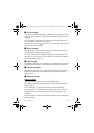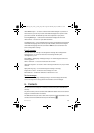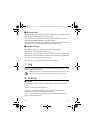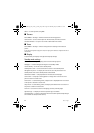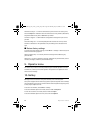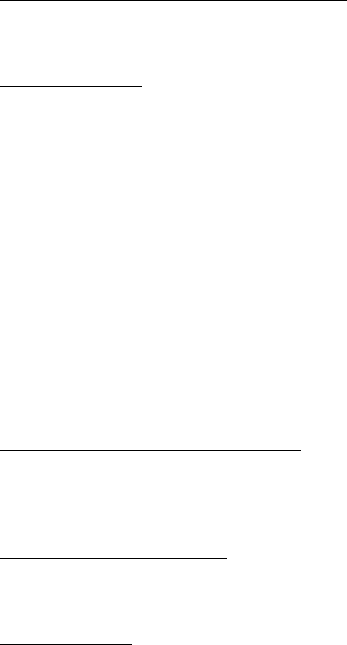
35
Settings
Hide your Bluetooth device from others
Select Menu > Settings > Connectivity > Bluetooth > My phone's visibility. Select
Hidden, or deactivate Bluetooth.
Modem settings
You can connect the phone using Bluetooth wireless technology or a USB data
cable connection to a compatible PC and use the phone as a modem to enable
GPRS connectivity from the PC.
To define the settings for connections from your PC:
1. Select Menu > Settings > Connectivity > Packet data > Packet data settings >
Active access point, and activate the access point you want to use.
2. Select Edit active access pt., enter a name to change the access point settings,
and select OK.
3. Select Packet data acc. pt., enter the access point name (APN) to establish a
connection to a network, and select OK.
4. Establish an internet connection by using your phone as a modem.
See the “Nokia PC Suite,”user guide for more information. If you have set the
settings both on your PC and on your phone, the PC settings are used.
Synchronise from a compatible PC
To synchronise data from calendar, notes, and contacts, install Nokia PC Suite on a
compatible PC. Use Bluetooth wireless technology or a USB data cable, for the
synchronisation, and start the synchronisation from the PC.
Synchronise from a server
To use a remote internet server, subscribe to a synchronisation service. For more
information, contact your service provider.
USB data cable
You can use a USB data cable, CA-101, to transfer data between the phone and a
compatible PC or a printer supporting PictBridge.
To activate the phone for data transfer or image printing, connect the data cable
and select the mode:
Ask on conn. — to set your phone to ask whether to get connected
PC Suite — to use the data cable for Nokia PC Suite
Nokia_6212_Lynx_Issue_1_24July_08_LH.fm Page 35 Thursday, July 24, 2008 9:27 AM