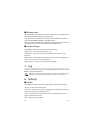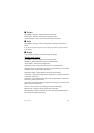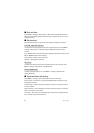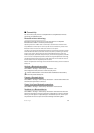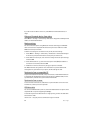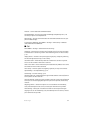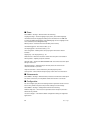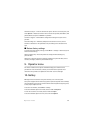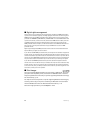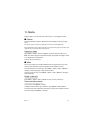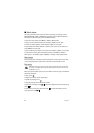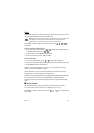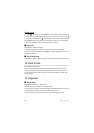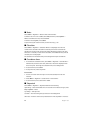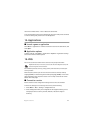■ Digital rights management
Content owners may use different types of digital rights management (DRM) technologies
to protect their intellectual property, including copyrights. This device uses various types of
DRM software to access DRM-protected content. With this device you can access content
protected with WMDRM 10, OMA DRM 2.0, and OMA DRM 1.0. If certain DRM software fails
to protect the content, content owners may ask that such DRM software's ability to access
new DRM-protected content be revoked. Revocation may also prevent renewal of such
DRM-protected content already in your device. Revocation of such DRM software does not
affect the use of content protected with other types of DRM or the use of non-DRM-
protected content.
Digital rights management (DRM) protected content comes with an associated activation
key that defines your rights to use the content.
If your device has OMA DRM-protected content, to back up both the activation keys/license
and the content, use the backup feature of Nokia PC Suite. Other transfer methods may not
transfer the activation keys which need to be restored with the content for you to be able to
continue the use of OMA DRM-protected content after the device memory is formatted. You
may also need to restore the activation keys in case the files on your device get corrupted.
If your device has WMDRM protected content, both the activation keys/license and the
content will be lost if the device memory is formatted. You may also lose the activation keys
and the content if the files on your device get corrupted. Losing the activation keys/license
or the content may limit your ability to use the same content on your device again. For more
information, contact your service provider.
■ Print images
Your phone supports Nokia XpressPrint to print images in JPG format. To connect
your phone to a compatible printer, use the CA-101 USB data cable or send the
image using Bluetooth connectivity to a printer supporting Bluetooth technology.
See
“Connectivity,” p. 35.
You may also connect the phone to a printer supporting Bluetooth technology by
touching a service tag on the printer containing the Bluetooth connection data
with the NFC detection area. See “Near Field Communication,” p. 18.
Select the image you want to print and Options > Print.
Gallery
40