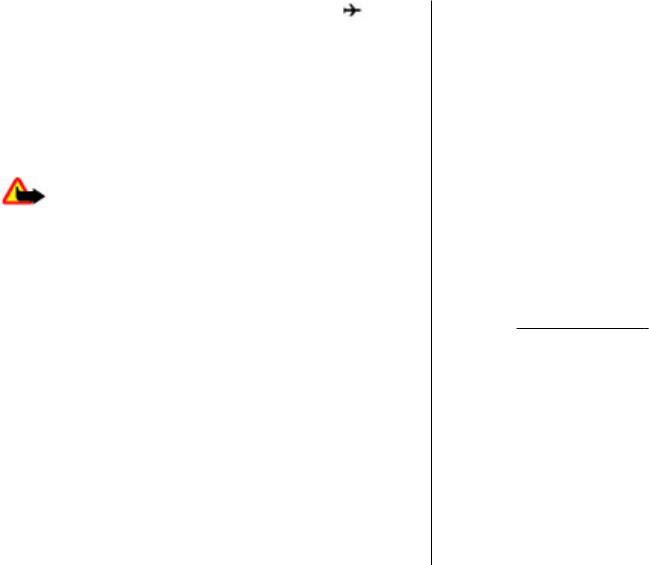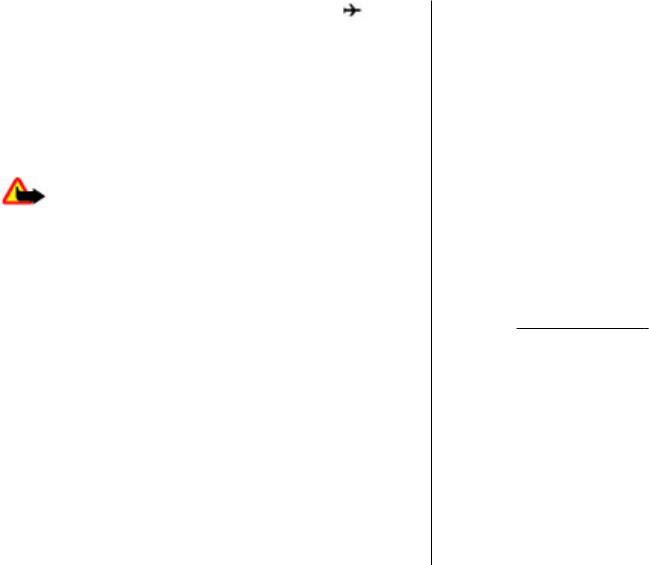
and phone numbers. When flight mode is active, is
displayed.
To activate or set up flight mode, select Menu > Settings >
Profiles > Flight > Activate or Personalise.
To deactivate flight mode, select any other profile.
Make an emergency call in flight mode
Enter the emergency number, press the call key, and when
Exit flight profile? is displayed, select Yes.
Warning: With the flight profile you cannot make or
receive any calls, including emergency calls, or use other
features that require network coverage. To make calls, you
must first activate the phone function by changing profiles.
If the device has been locked, enter the lock code.
If you need to make an emergency call while the device is
locked and in the flight profile, you may be also able to enter
an official emergency number programmed in your device in
the lock code field and select 'Call'. The device will confirm
that you are about to exit flight profile to start an emergency
call.
Tapping
The tapping function allows you to quickly mute and reject
calls and alarm tones, and to display a clock just by double-
tapping the back or front of the phone.
Select Menu > Settings > Phone > Sensor settings to
activate the tapping function and vibration feedback.
Mute calls or alarms — Double-tap the phone.
Reject a call or snooze an alarm after muting it — Double-
tap the phone again.
Display the clock — Double-tap the phone.
If you have missed calls or received new messages, you must
view them before you can see the clock.
Keypad lock
To lock the keypad to prevent accidental keypresses, select
Menu, and press * within 3.5 seconds.
To unlock the keypad, select Unlock, and press * within 1.5
seconds. If requested, enter the lock code.
To answer a call when the keypad is locked, press the call key.
When you end or reject the call, the keypad locks
automatically.
Further features are automatic keyguard and security
keyguard.
See "Phone", p. 34.
When the device or keypad is locked, calls may be possible to
the official emergency number programmed into your
device.
Functions without a SIM card
Some functions of your phone may be used without inserting
a SIM card, such as Organiser functions and games. Some
functions appear dimmed in the menus and cannot be used.
Get started
© 2009 Nokia. All rights reserved. 17