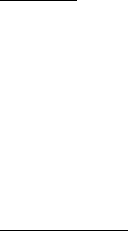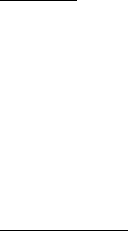
27
If you receive an instant message when you are logged in to the IM service, but do
not have the IM application open on your phone, a message is displayed telling
you that a new IM message has been received. Select Start to open the IM
application, and view the new message.
Return to chat session
From the IM online menu, select Conversations. This list displays all IM
conversations and group chats in which you are currently participating. To view a
conversation or continue chatting, select a group name or contact name.
Set your availability
You can define your availability. From the IM online menu, scroll to your name at
the top of the window, and select an option.
Contacts
You can add the names of contacts with whom you interact frequently by IM
to the contacts list.
To add a new contact from the IM online menu, select Options > Add contact.
Enter the contact’s user name for the IM service, and select OK. Enter a nickname
for the contact, and select OK.
To remove a contact from the IM online menu, select Online contacts or Offline
contacts. Scroll to the contact you want to remove, and select Options > Delete
contact > OK.
Log off service
From the IM online window, you can exit the IM application, but still be
connected to the IM service. Select Back until the IM online window appears; then
select Exit. If you open IM again, you do not need to log in again.
You can receive instant messages and chat invitations from your contacts when
using your phone for other purposes, such as playing a game. If you are connected
to your IM service, but you have not used your IM application for some time, you
may be automatically disconnected from the IM service. The next time you open
the IM application, you must log in again.
To disconnect from the IM service, you must log out from the online window.
You are taken to the IM service provider list, where you can exit the IM application
or select an IM service and log in again.
From the IM online screen, select Sign out > OK.