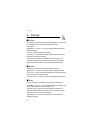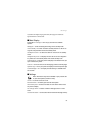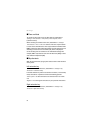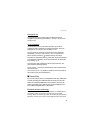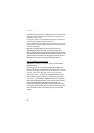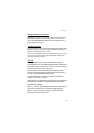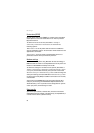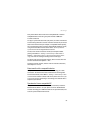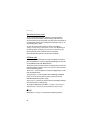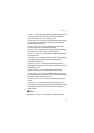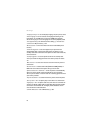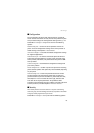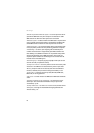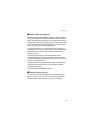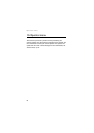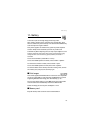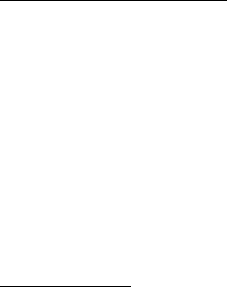
Settings
60
Synchronize from a server
To use a remote Internet server, subscribe to a synchronization
service. For more information and the settings required for this
service, contact your service provider. You may receive the settings as
a configuration message. See “Configuration settings service,” p. 10
and “Configuration,” p. 63.
To start the synchronization from your phone, select Menu >
Settings > Connectivity > Data transfer > Server sync. Depending on
the settings, select Initialising syn-chronisation or Initialising copy.
Synchronizing for the first time or after an interrupted
synchronization may take up to 30 minutes to complete.
USB data cable
You can use the USB data cable to transfer data between the phone
and a compatible PC or a printer supporting PictBridge. You can also
use the USB data cable with Nokia PC Suite.
To activate the phone for data transfer or image printing, connect the
data cable. Confirm USB data cable connected. Select mode. and select
from the following options:
Nokia mode — to use the phone to interact with applications on a PC
that has Nokia PC Suite
Printing & Media — to use the phone with a PictBridge compatible
printer, or to connect the phone to a PC to synchronize it with
Wimdows Media Player (music, video)
Data storage — to connect to a PC that does not have Nokia software
and use the phone as a data storage
To change the USB mode, select Menu > Settings > Connectivity >
USB data cable > Nokia mode, Printing & Media, or Data storage.
■ Call
Select Menu > Settings > Call and from the following options: