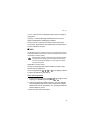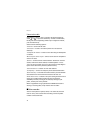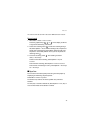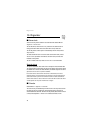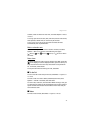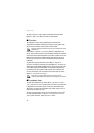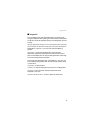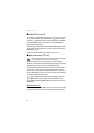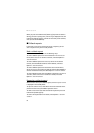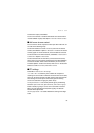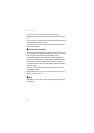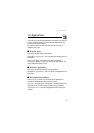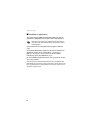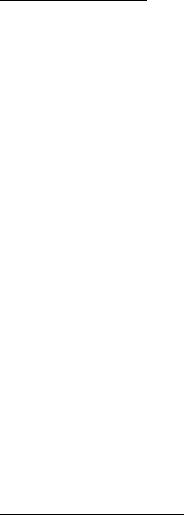
Push to talk
81
Create a channel
To add a channel, select Menu > Push to talk > Add channel and enter
the settings in the form fields:
Channel name: — Enter a name for the new channel.
Channel status: — Select Active to set the channel active, or Inactive
to disable the channel.
Nickname in channel: — Enter your nick name to be shown the new
channel.
Channel security: > Public channel or Private channel
Image: — Select Change and an image from the Gallery or the Default
graphic to set a graphic for the new channel.
To send an invitation to the channel, select Yes when the phone
requests it. The recipient of the invitation is added to the member list
of the channel when the invitation is accepted. To send further
invitations select Menu > Push to talk > Channel list, a channel, and
Options > Send invitation. To send the invitation use a text message
or IR.
To add a provisioned channel, select Menu > Push to talk > Add
channel > Options > Edit add. manually. Enter the Channel address:
provided by your service provider.
Receive an invitation
1. When you receive a text message invitation to a channel, Channel
invitation received: is displayed.
2. To view the nickname of the person who sent the invitation and
the channel address if the channel is not a private channel, select
View.
3. To add the channel to your phone, select Save.
4. To set the status for the channel, select Active or Inactive.
To reject the invitation, select Exit > Yes, or select View > Discard >
Yes.