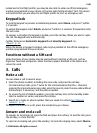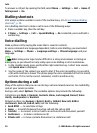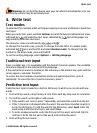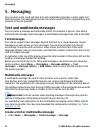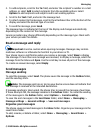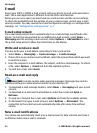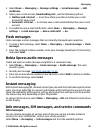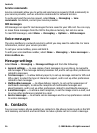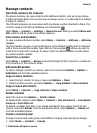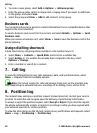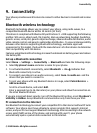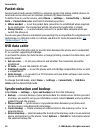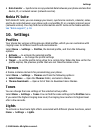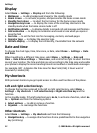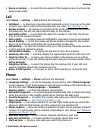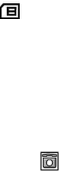
Manage contacts
Select the memory for contacts
The phone memory can save contacts with additional details, such as various phone
numbers and text items. You can also save an image, a tone, or a video clip for a limited
number of contacts.
The SIM card memory can save names with one phone number attached to them. The
contacts saved in the SIM card memory are indicated by
.
Select Menu > Contacts > Settings > Memory in use. When you select Phone and
SIM, contacts will be saved in the phone memory.
Save names and numbers
To save a name and phone number, select Menu > Contacts > Add new > Add new
contact.
The first number you save is automatically set as the default number and is indicated
with a frame around the number type indicator (for example,
). When you select a
name from contacts (for example, to make a call), the default number is used unless
you select another number.
Search for a contact
Select Menu > Contacts > Names, and scroll through the list of contacts, or enter the
first characters of the contact's name.
Add and edit details
To add or change a detail to a contact, select the contact and Details > Options >
Add detail and from the available options.
Copy or move contacts
1. Select the first contact to copy or move and Options > Mark.
2. Mark the other contacts, and select Options > Copy marked or Move marked.
Copy or move all contacts
Select Menu > Contacts > Copy contacts or Move contacts.
Delete contacts
Select the contact and Options > Delete contact.
To delete all the contacts, select Menu > Contacts > Del. all contacts > From phone
memory or From SIM card.
To delete a number, text item, or an image attached to the contact, search for the
contact, and select Details. Scroll to the desired detail, select Options > Delete and
from the available options.
Create a contact group
Arrange contacts into caller groups with different ringing tones and group images.
1. Select Menu > Contacts > Groups.
Contacts
© 2008 Nokia. All rights reserved. 27