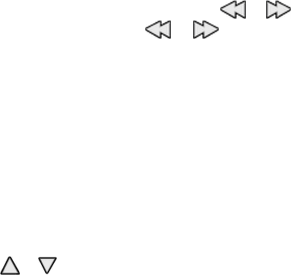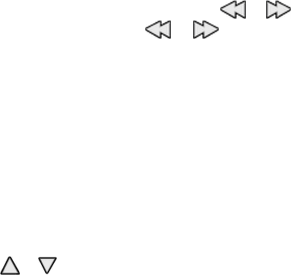
Tune in to radio stations
Search and save stations
1. To start the search, select and hold or . To change the radio frequency in 0.05
MHz steps, briefly press
or .
2. To save a station to a memory location, select Options > Save station.
3. To enter the name of the radio station, select Options > Stations > Options >
Rename.
Select Options and from the following:
● Search all stations — to automatically search for the available stations at your
location
● Set frequency — to enter the frequency of the desired radio station
● Station directory — to access a website with a list of radio stations
● Stations — to list, organise, rename, or delete saved stations
Change stations
Select or , or press the number key corresponding to the number of the station in
the station list.
Radio settings
Select Options > Settings and from the following:
● RDS — to select whether to display information from the radio data system
● Auto-frequency — to enable the automatic switch to a frequency with the best
reception of the tuned in station (available with activated RDS)
● Play via — to select the headset or the loudspeaker
● Output — to switch between stereo and mono output
● Radio theme — to select a radio theme
Visual Radio
Some radio stations may send text or graphical information that you can view using the
Visual Radio application (network service). For availability and costs, contact your
service provider.
To set the visual service ID of a station, select Options > Stations and a station. Select
Options > Visual service ID, and enter the ID.
To start Visual Radio, select Options > Visual Radio.
To start Visual Radio automatically or after confirmation when you turn on the radio,
select Options > Enable visual serv..
Voice recorder
Record speech, sound, or an active call, and save them in Gallery.
Media
© 2008 Nokia. All rights reserved. 41