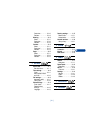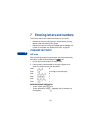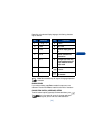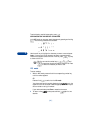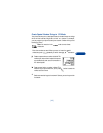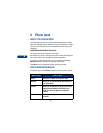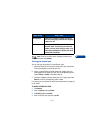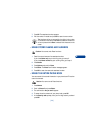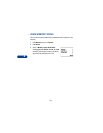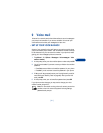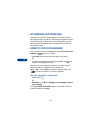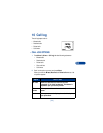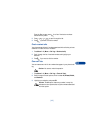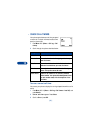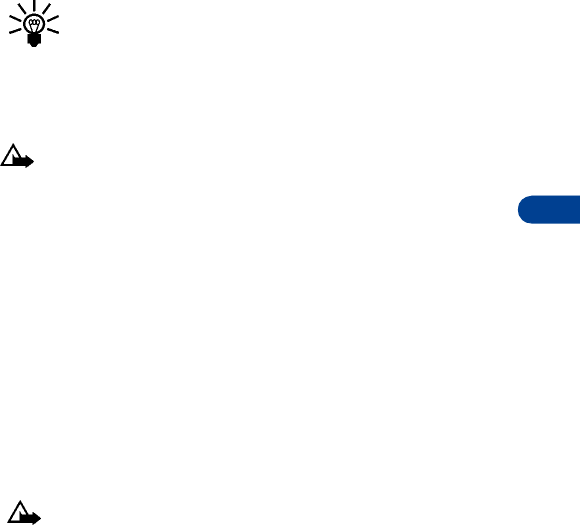
[ 29 ]
8
7 Press OK. The associated number appears.
8 Edit the number if needed and press OK to save the new number.
Tip: Use the scroll key to move within the digits in the number
or the letters in the name. Press Clear to erase one character at
a time or press and hold Clear to erase all the characters on the
screen.
• ERASE STORED NAMES AND NUMBERS
Caution: You cannot undo Erase functions.
1 Recall the stored name and its associated number.
If you chose Name only as your scrolling view, go to step 2.
If you chose Name+number as your scrolling view, go to step 3.
2 Press Details.
3 Press Options and scroll to Erase.
4 Press Select. The Erase? confirmation message appears.
5 Press OK to erase the name and associated number.
• ERASE THE ENTIRE PHONE BOOK
You can erase all of the stored information in your phone book. This action
cannot be reversed.
Caution: You cannot undo Erase functions.
1 Press Names.
2 Scroll to Erase all and press Select.
3 The confirmation Are you sure? appears.
4 To erase the entire contents of your phone book, press OK.
5 At the Security code prompt, enter your five-digit security code and
press OK.