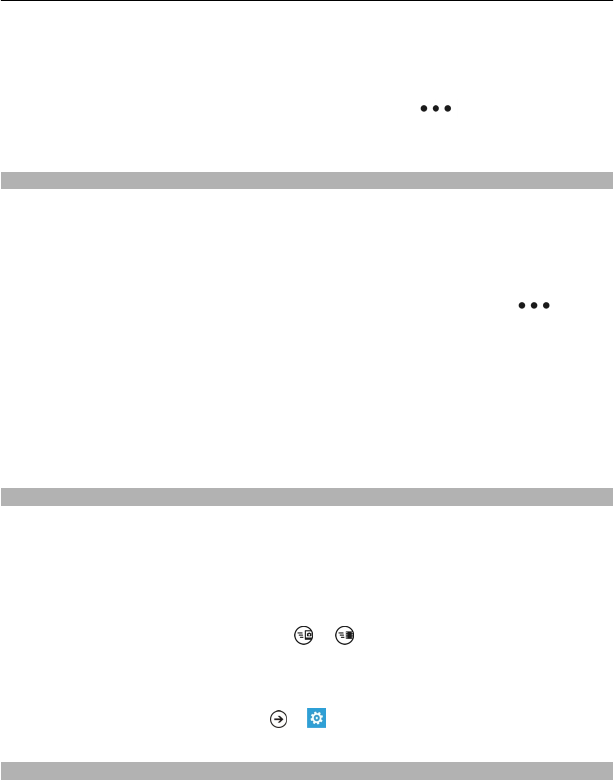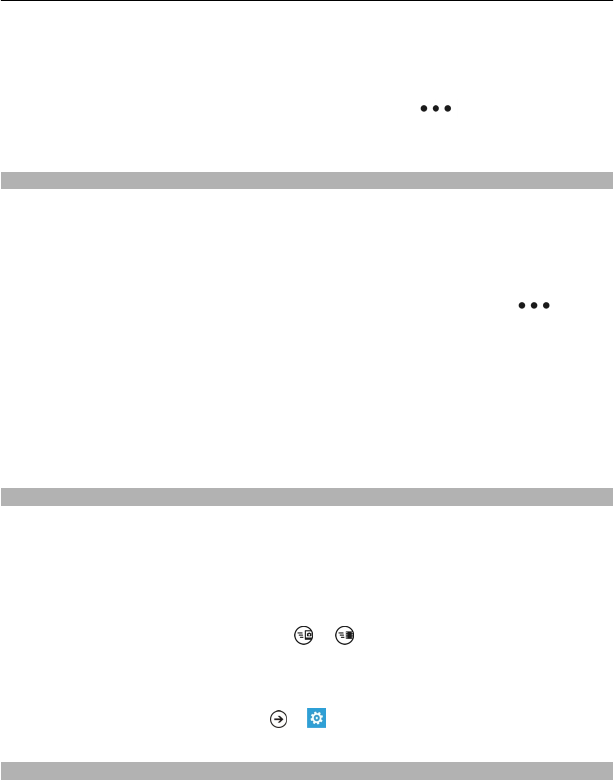
Pictures can be sent to you in a mail or multimedia message. To view these pictures
later, save them to the Pictures hub.
Save a picture to the Pictures hub
In the mail or multimedia message, select the picture and
> save to phone.
You can view the saved picture in the Pictures hub. Select albums > Saved Pictures.
Mark a picture as a favourite
Would you like to find your best shots quickly and easily? Mark them as favourites, and
you can see them all in the favourites view in the Pictures hub.
Select Pictures.
1 Select albums, and browse to the picture.
If the picture is in an online album, save it to your phone first. Select
> save
to phone.
2 Tap and hold the picture, and select add to favourites.
Tip: You can also mark a picture as a favourite right after taking it. Just swipe right, tap
and hold the picture, and select add to favourites.
View your favourites
Swipe to favourites.
Upload pictures and videos to the web
Want to upload your pictures and videos to a social networking service for your friends
and family to see? You can do that directly from the Pictures hub.
1 Select Pictures.
2 Select a picture or video to upload.
3 Tap and hold the picture or video, and select share... and the service.
4 Enter a caption if you like, and select
or .
Tip: To make sharing easier, you can set Facebook or SkyDrive as your quick share
account. The quick share account is displayed in the menu when you start sharing.
To set the quick share account, select
> , swipe to applications, and select
pictures+camera > Quick Share Account and the account.
Change the background in the Pictures hub
Have a superb shot that makes you feel good every time you look at it? Set it as the
background of the Pictures hub.
Your pictures 51