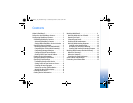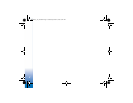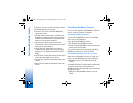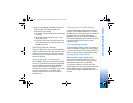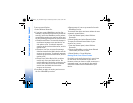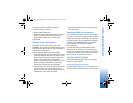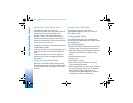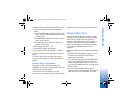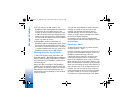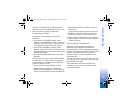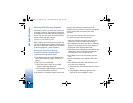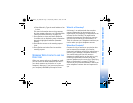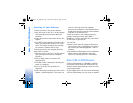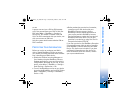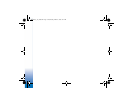WORKING WITH EMAIL
11
numbers, email addresses, and Web addresses
within the email are highlighted, which you can
then call, email, or browse, respectively.
Composing an Email
To compose a new message, do one of the
following:
• From the list of BlackBerry emails, select
Options > Create Message > email. If you have
more than one email account on the device, you
are prompted to choose the email account.
• From within a BlackBerry message, select
Options > Reply or Forward. You can also reply
from the Messaging center without opening the
BlackBerry message.
• From the Messaging application, select New
Message.
Once you are in an email, you can move around
the fields (To, Cc, Subject, body of message) by
scrolling. After you compose the message and
specify recipients, you can:
• Send an email message (Options > Send).
• Specify delivery settings for the message
(Options > Sending Options > Priority or Send
Using). Select the Priority setting to change the
default Normal delivery importance level to
High or Low.
If you have more than one account that uses
BlackBerry, select Send Using to specify the
account you want to use to send the email.
• Match a partial recipient entry in an address
field to a name in the device contacts (Options
> Check Contacts).
Viewing Email Attachments
When you receive an email containing an
attachment, press Options and select View
Attachment. A list of the supported attachments
appears. Press Options and select Full Content to
view the entire attachment file or Table of
Contents to view a section breakdown of the
attachment file.
You can view .doc, .xls, .ppt, .pdf, .wpd, .txt, .htm,
.zip, .jpeg, .bmp, .gif, .png, .wmf, and .tif files that
are attached to an email.
Some attachment types listed might not be
supported by your server or by actions of the
server administrator.
Blackberry_3.0_S60.book Page 11 Wednesday, March 7, 2007 9:42 AM