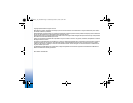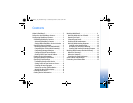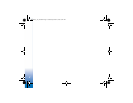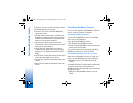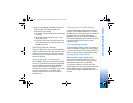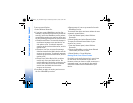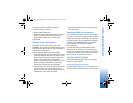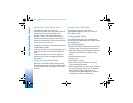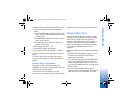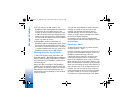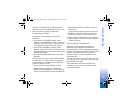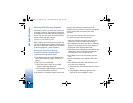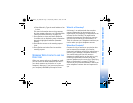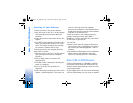CONFIGURING BLACKBERRY CONNECT
6
To set up reconciliation:
1 Select Wireless Reconcile.
2 If you have several BlackBerry services (for
example, a corporate account and a private ISP
account), select the BlackBerry service whose
reconciliation options you want to define and
set the following preferences for that account:
• Read/Unread Status. To reconcile changes in
read status between server and device, set
this option to On. To maintain separate
statuses on the device and the server, set this
option to Off.
• Deletions. Use Sync to reconcile message
deletions between the Nokia device and the
account on the server. To maintain separate
statuses on the device and the server, set this
option to Off.
• Delete From. Select Device Only to delete
emails only from your Nokia device. The
emails deleted on the device are kept on the
server. Select Device And Server to delete
emails from the Nokia device and the
account on the server.
3 Press Back to apply the setting and return to
the list of BlackBerry services.
4 Repeat steps 2-3 to set up reconcile for each
BlackBerry service.
To reconcile the device and server before the next
automatic reconciliation:
1 From the General panel, select Wireless
Reconcile.
2 Select Options and select Reconcile Now.
To empty the Deleted Items folder of your
account on a server:
1 From the General panel, select Wireless
Reconcile.
2 Select the BlackBerry service whose Deleted
Items folder you want to clear.
3 Select Options > Purge Deletions.
Getting Email From Several Folders
By default, only emails that arrive in your Inbox
on the server are forwarded to your device.
However, when you have an email account on a
corporate server, you can specify that emails
from other folders also be forwarded to your
device.
Blackberry_3.0_S60.book Page 6 Wednesday, March 7, 2007 9:42 AM