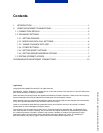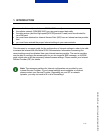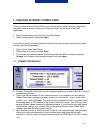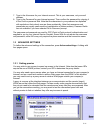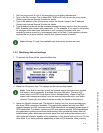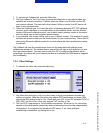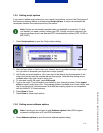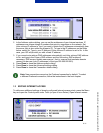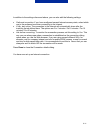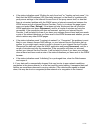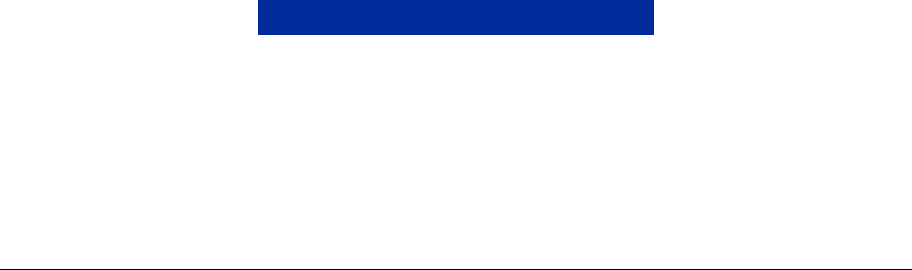
10/11
3. TROUBLESHOOTING INTERNET CONNECTIONS
Internet connections, by their nature, are prone to difficulties. There are several players
involved: your communicator and its settings; the GSM network service provider(s); the
Internet Service Provider and its settings; the server administration, and the connections in
the Internet that may travel through several different operators. If Internet connections fail, it
will help greatly if you can eliminate some of these factors from the problem. To aid the user,
here is a checklist of issues that can be done. Firstly, try to establish a successful data call.
Then try to connect to the WWW server of your ISP. Next, try to connect to a remote WWW
server or remote mailbox. When you call the customer service of your ISP or network
provider, it will help to speed up the process if you have eliminated some of these factors.
1. Is the data call active when you are trying to connect? Look at the data call indicator on
the phone side. If the data call is dropped after a few seconds after starting to connect, check
for the following:
• Check the phone number in the Internet Access settings. It may be incorrect, or you may
be using a national phone number from a foreign network. You can try to call to that
number by dialling a normal voice call to check whether a modem answers.
• If the phone number is correct, the reason may be poor network conditions or a
congested GSM network. Verify that you are in an area of good coverage. If you are
roaming outside your home network, try to select another GSM network. Also check the
Data call settings in the Internet Access settings (connection type, data call type and
maximum connection speed). You can try connecting using the settings Normal, Analog
and Autobauding.
• Contact your network service provider if you have problems with data call establishment,
and your Internet Service Provider to find out the correct remote modem type (analog or
ISDN, and the type of ISDN supported by the ISP’s equipment). Also verify that the data
service is activated on your SIM card. High-speed data services may require a separate
subscription.
2. If the data call is active but you cannot receive or send mail, try to use the WWW browser
to connect to your Internet Service Provider’s WWW pages. If that works, the problem is
most likely with the mail settings or the remote mailbox service. For more information, see
the support guide for mail settings. Check the following in particular:
• Mail server addresses, username and password. Check with your ISP to find out your
current password.
• Whether you are using the correct Internet Access Point (a company Intranet access
point needs to used for intranet mail).
• Check that you have selected the correct remote mailbox protocol (POP or IMAP).
• APOP and secure connection settings: does your mail service provider support these
features?
3. If the data call is active but you cannot download WWW pages with the WWW browser,
make note of the most recent status indication displayed to you in the title bar of the WWW
browser.
Copyright
©
Nokia Mobile Phones 2001. All rights reserved