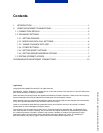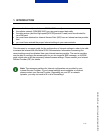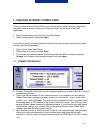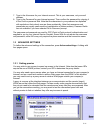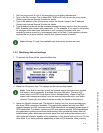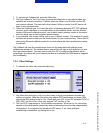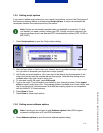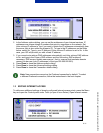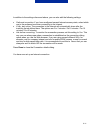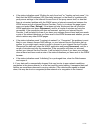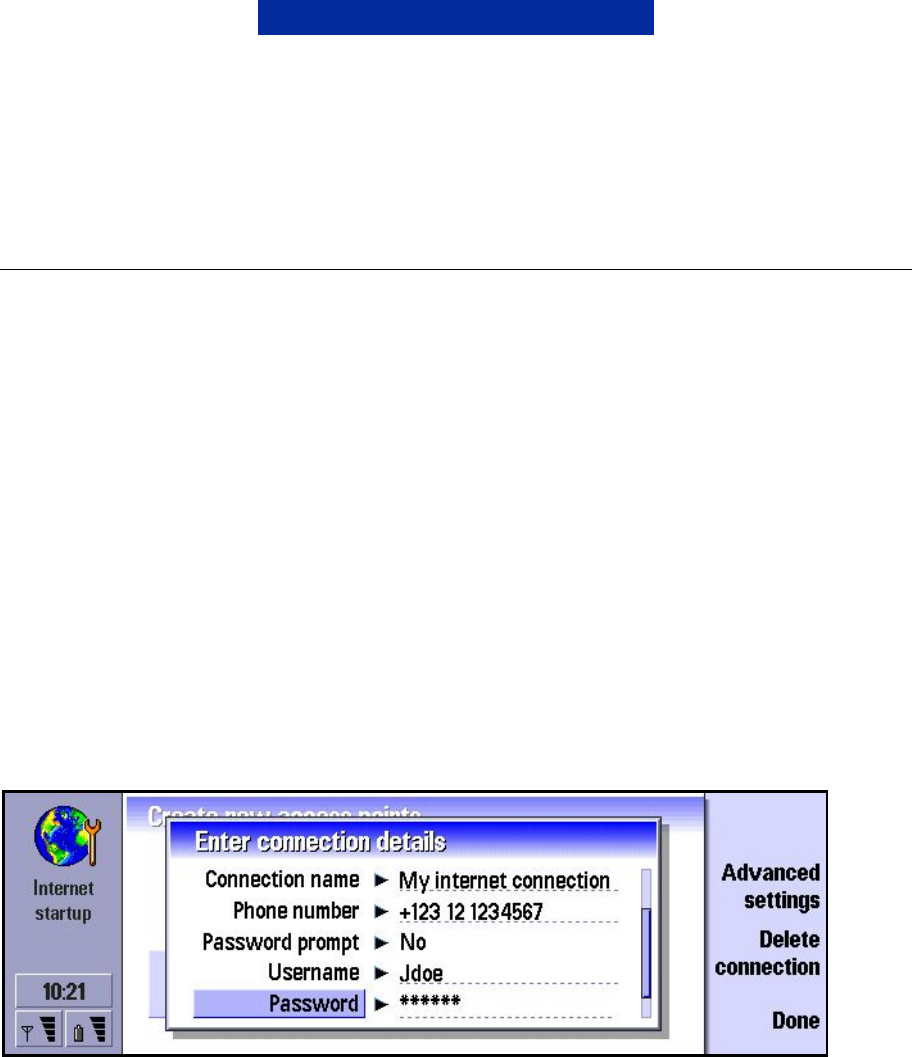
2/11
2. CREATING INTERNET CONNECTIONS
To set up a new Internet Access Point, open Internet startup under the Extras application,
and select Internet access (a shortcut to Internet startup can be found in the Desk
application)
1. Open Internet startup from Desk or from under Extras.
2. Select Internet access and press Open.
If you want to modify an existing Internet Access Point, open Internet access from Control
Panel in the Extras application.
1. Open Control Panel from Extras.
2. Select Internet Access and press Open.
3. To view and edit existing Internet connections, select the IAP you want by pressing
Change, or to create a new Internet Access Point, press New.
1.1 CONNECTION DETAILS
4. Create a Connection name that you can recognise easily (e.g. name of the ISP). This can
be whatever you want.
5. Type in the Phone number of your Internet account. If you intend to use this Internet
Access Point when roaming in another country, you can use the + sign in front of the
number. (e.g. +358 for Finland). This is the phone number of the dial-in line (also called
the modem pool, or PPP servers) of the Internet Service Provider. Your ISP may have
several different phone numbers for different modems. If you intend to use High-speed
data services, contact your Internet Service Provider to find out which of their dial-in
numbers provides the best possible service.
6. Set Password prompt to Yes if you want to type in your password every time you log in.
Select No to save your password in your communicator and automate the login
procedure. If you are using one-time passwords (such as RSA SecurID or OTP), select
Yes.