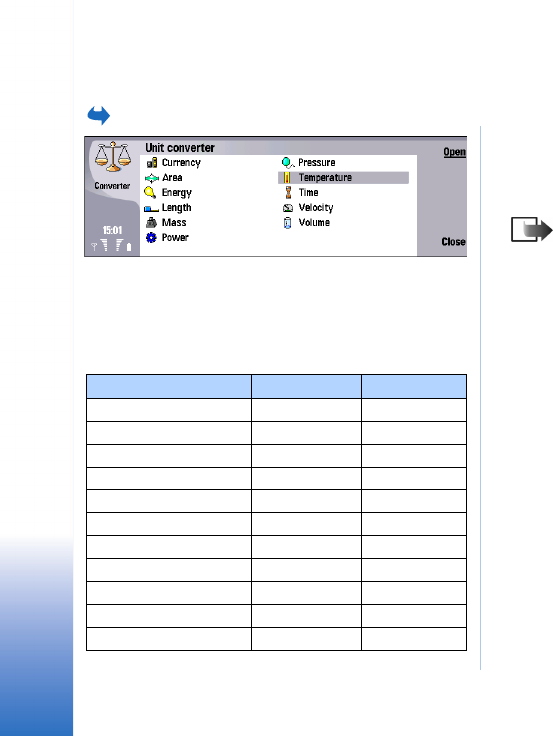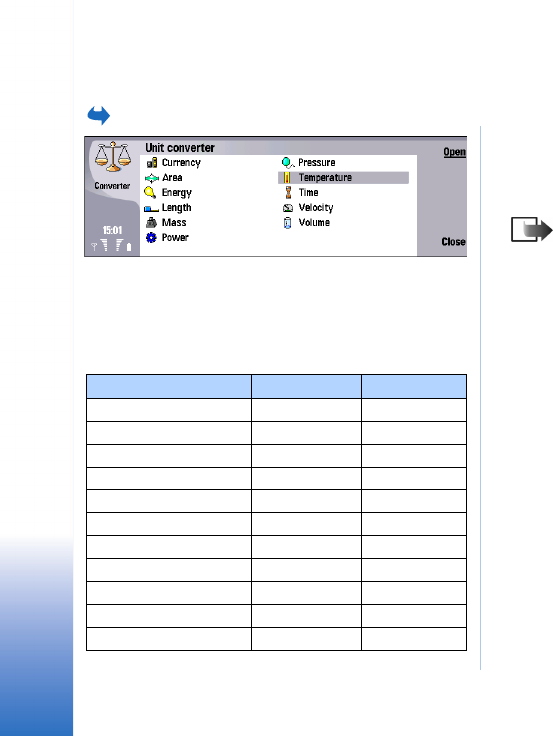
Unit converter user guide
2
Copyright © 2004 Nokia. All rights reserved.
Unit converter user guide
Select Converter.
This tool converts units of measurement. To open the
conversion tool, select a conversion category in the main
view, and press Open.
The conversion categories and default units are:
The conversion tool for a particular conversion category
has two frames. Only one frame can be active at a time.
The frames always have corresponding values; if you
change the value in one frame, the other frame is
automatically updated.
Note: The calculator has limited accuracy, and
rounding errors may occur.
Changing units
You may want to change the units used in a particular
conversion category. For example, instead of converting
from USD in the currency category, you may want to
convert from FRF.
Note that depending on the currency, conversion rates
between two currencies may vary over time so please
check that the relevant currency information is up-to-date
when using the unit converter.
1 Press Change unit in the conversion tool view for the
particular conversion category.
2 Select a unit from the list, or search the list by typing
in the search field.
3 Press Select to accept the change or Cancel to reject it.
Conversion category Unit A Unit B
Currency EUR USD
Area m
2
cm
2
Energy kcal kJ
Length mi km
Mass lb kg
Power hp kW
Pressure Pa bar
Temperature F C
Time d h
Velocity mph km/h
Volume gal (US) litre