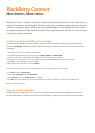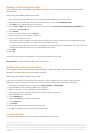BlackBerry Internet Service email option:
Use this option to create a new BlackBerry email address for your device or to connect your device with up to eleven existing
email addresses.
How to set up your BlackBerry Internet Service email:
1. Open your computer Internet browser and go to your Service Provider’s BlackBerry Internet Service web site.
2. If you already have an account, log in with your User ID and Password. If not, choose Create New Account.
3. Click I Agree if you accept the legal terms and conditions.
4. Enter the PIN and IMEI for your device. It is found on the device by selecting Tools, Control Panel, Messaging, BlackBerry and
looking under the Device Info tab.
5. Select Continue.
6. Choose a User ID and Password and click Sign Up.
7. Record your login user ID and password in a safe place.
8. Perform one of the following actions:
•Toassociateanexisting,supportedemailaddresswithyourNokia,typethefullemailaddress(e.g.yourname@ispname.com)and
password into the fields provided. You can add up to ten email addresses this way.
•TocreateanewemailaddressforyourNokia(i.e.username@carrier.blackberry.com),selectCreateAddress.YourloginuserIDisthe
namethatwillappearbeforethe@signinyournewBlackBerryemailaddress.
9. Select Next.
10. Select OK.
To learn more about setting up email addresses or using the email setup web site, select Help.
After you finish: To log out of the email setup web site, select Log Out.
BlackBerry Enterprise Server email option:
Use this option to associate your device with a Microsoft Outlook® or IBM® Lotus Notes® work email account and to take
advantage of advanced wireless data synchronization capabilities.
How to set up your BlackBerry Enterprise Service email:
If your system administrator has provided you with an enterprise activation password, you can set up email using this option by
following the instructions below.1 If you do not have an enterprise activation password, contact your system administrator.
1. Visit www.businesssoftware.nokia.com and choose your Region, Operator and Phone Model.
2. Save the BlackBerry Connect Desktop 2.1 .zip file to your computer.
3. Follow the instructions to install the BlackBerry Connect Desktop 2.1.
4. Connect your device to your computer. Nokia PC Suite starts and connects to your device.
5. Open the BlackBerry Connect Desktop.
6. Click the Advanced tab.
7. Verify that the Email field displays your email address.
8. Click the General tab.
9. Click Connect.
10.Attheprompt,movethemousetogenerateanencryptionkey.
11. Click Exit. The BlackBerry Connect software activates automatically.
For more information
To learn more about BlackBerry Connect technology, visit www.blackberry.com/go/connect
¹ Requires BlackBerry Enterprise Server software version 4.0 or higher.
Check with service provider for roaming arrangements, service plans and supported features and services. Certain features may require a minimum version of BlackBerry Enterprise Server Software, BlackBerry Connect
Software, BlackBerry Connect Desktop Software and/or BlackBerry Internet Service. RIM makes no representation, warranty or guarantee and assumes no liability whatsoever in relation to third party products and services.
©2009 Research In Motion Limited. All rights reserved. Research In Motion, the RIM logo, BlackBerry, and the BlackBerry logo are registered with the U.S. Patent and Trademark Office and may be pending or registered
in other countries. These marks, images and symbols, and BlackBerry Connect are owned by Research In Motion Limited. All other brands, product names, company names, and trademarks are the properties of their
respective owners.