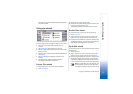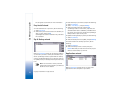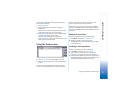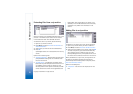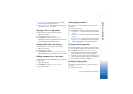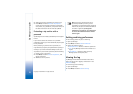Zip Manager user guide
7
Copyright © 2004 Nokia. All rights reserved.
• Include subfolders — All subfolders in the selected
folders are also added to the archive.
• Save extra folder info — Full folder path information is
stored for each file in the archive.
Opening a file in a zip archive
To open a file in a zip archive, do the following:
1 Open the zip archive.
2 Select the file you want to open.
3 Press Menu, and select Actions→ Open file.
Zip Manager extracts the selected file from the archive,
and the appropriate application opens it.
Deleting files from a zip archive
To delete files from a zip archive, do the following:
1 Open the zip archive.
2 Select the files to delete.
3 Press Menu, and select Actions→ Delete selected files....
Zip Manager deletes the selected files from the archive.
Adding comments to a zip archive
To add or edit a comment embedded in the zip archive, do
the following:
1 Open the zip archive.
2 Press Menu, and select Actions→ Comment.
3 Type your comments.
Managing zip archives
To copy, move, rename, and delete zip archives, do the
following:
1 Open the zip archive.
2 Press Menu, and select File, and one of the following:
• Copy archive... — Copy the archive to another folder
or disk.
• Move archive... — Move the archive to another folder
or disk.
• Rename archive... — Change the name of the archive.
• Delete archive — Delete the archive. A confirmation
dialog is displayed to avoid accidental deletion.
Viewing archive properties
To view the properties of a zip archive, do the following:
1 Open the archive whose properties you want to view.
2 Press Menu, and select File→ Archive properties....
A view with the following information is displayed:
archive name, folder, actual archive size in bytes,
number of files in the archive, total size of files in the
archive, average compression ratio, and the date and
time that the archive was last updated.
Viewing file properties
To view the properties of a file in a zip archive, do the
following:
1 Open the zip archive.