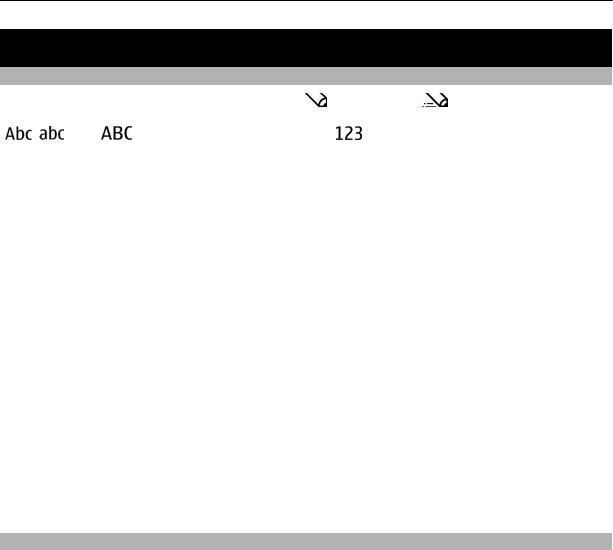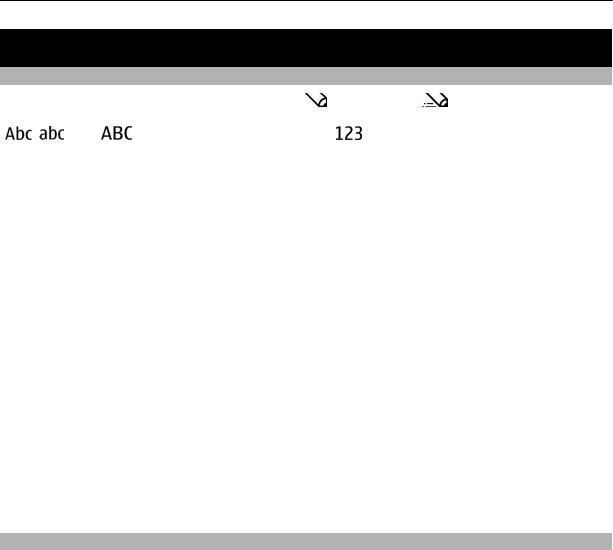
Write text
Switch between text input modes
When writing text, you can use traditional
or predictive text input.
, , and indicate the character cases. indicates that number mode is
activated.
Activate or deactivate predictive text input mode
Select Options > Prediction > Prediction on or Prediction off. Not all languages are
supported by predictive text input.
Switch between character cases
Press #.
Activate number mode
Press and hold #, and select Number mode. To return to letter mode, press and hold
#.
Tip: To quickly enter an individual number, press and hold the number key.
Set the writing language
Select Options > Writing language.
Tip: To activate number mode, activate or deactivate predictive text input mode, or set
the writing language, you can also press and hold #, and select the appropriate option.
Write using traditional text input
1 Press a number key (2-9) repeatedly, until the desired character is displayed.
2 Insert the next character. If it is located on the same key, wait until the cursor is
displayed, or move the cursor forward.
The available characters depend on the selected writing language.
Move the cursor
Scroll left or right.
Insert a common punctuation mark
Press 1 repeatedly.
Insert a special character
Press *, and select the desired character.
18 Write text