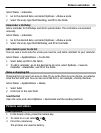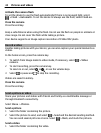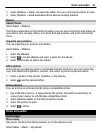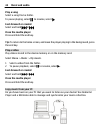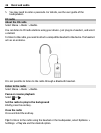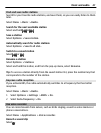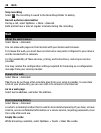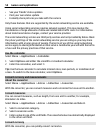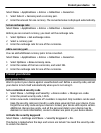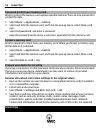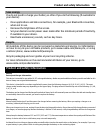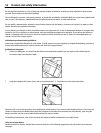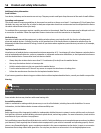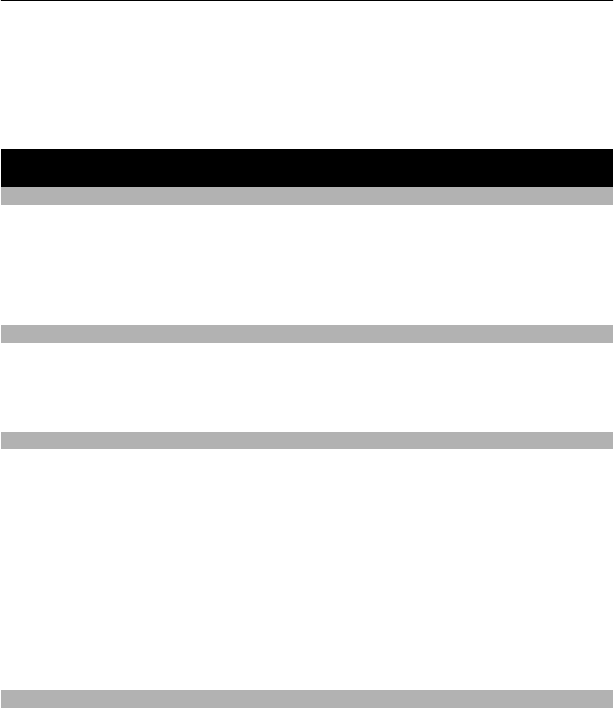
Clear cookies
While browsing a website, select Options > Tools > Clear cookies.
Prevent cookies from being stored
Select Web settings > Security > Cookies.
Games and applications
About games and applications
Select Menu > Applications and Extras.
Your device may contain games or applications. They can be stored in the device memory
or on a memory card, and can be arranged in folders.
To view a list of games, select Games. To view a list of applications, select Collection.
Improve your gaming experience
Activate or deactivate sounds, lights, or vibrations, and improve your gaming
experience.
Select Menu > Applications and Extras > Options > Application sett..
Download a game or application
You can download games and applications directly to your device.
Select Menu > Applications and Extras > Options > Downloads.
Your device supports Java™ ME applications, that have the .jad or .jar file extension.
Make sure an application is compatible with your device before downloading.
1 Select App. downloads or Game downloads. A list of available services is
displayed.
2 Select a service, and follow the instructions.
Tip: Download games and applications from Nokia’s Ovi Store. To learn more about Ovi
Store, go to www.ovi.com.
About Communities
Select Menu > Applications > Extras > Collection > Communities, and sign in to
your relevant social networking services.
With the Communities application, you can enhance your social networking experience.
The application may not be available in all regions. When signed in to social networking
services, such as Facebook or Twitter, you can do the following:
Games and applications 49