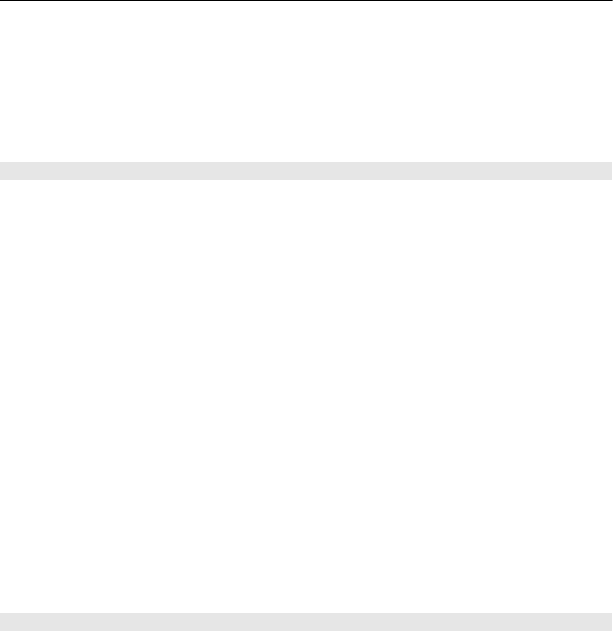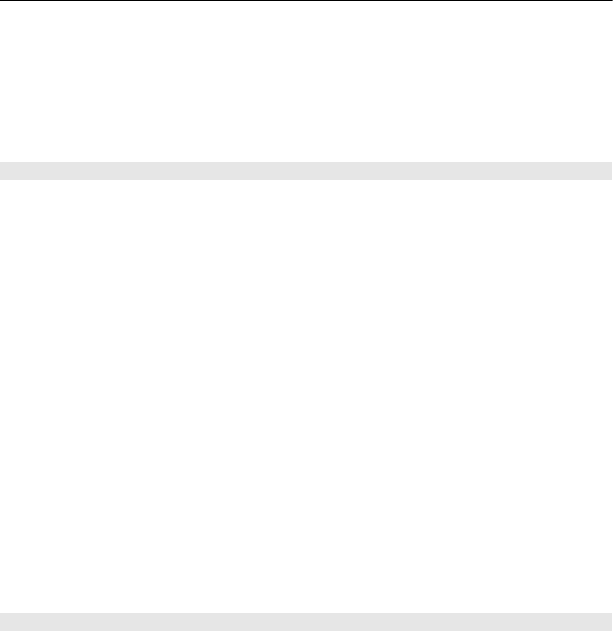
3 Select the device to connect to. If the desired device is not displayed, select New
search, to search for it. Bluetooth devices within range are displayed.
4 If the other device requires a passcode, enter the passcode. The passcode, which
you can define yourself, must be entered in both devices. The passcode in some
devices is fixed. For details, see the user guide of the device.
The passcode is valid only for the current connection.
Connect to a car kit using remote SIM mode
With remote SIM mode, a compatible car kit can use the SIM card of your device.
Select Menu > Settings > Connectivity > Bluetooth.
Before you can activate remote SIM mode, you must first pair your device and the car
kit.
1 To activate Bluetooth on your device, select Bluetooth > On.
2 Activate Bluetooth in the car kit.
3 Follow the instructions on the display of your device.
In remote SIM mode, only the car kit is connected to the cellular network.
To make or receive calls when in remote SIM mode, you need to have a compatible
accessory, such as a car kit, connected to your device.
Your device will only allow emergency calls in this mode.
Remote SIM mode is automatically deactivated when the car kit is switched off, for
example, when you switch off the car engine.
Manually deactivate remote SIM mode
1 Select Paired devices.
2 Select the car kit, and from the pop-up menu, select Delete pairing.
Connect automatically to a paired device
Do you regularly want to connect your device to another Bluetooth device, such as a car
kit, headset, or your PC? You can set your device to connect automatically.
Select Menu > Settings > Connectivity > Bluetooth and Paired devices.
1 Select the device to connect to automatically.
2 From the pop-up menu, select Settings > Auto-connect > Yes.
34 Connectivity