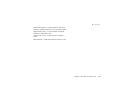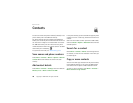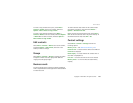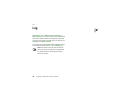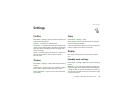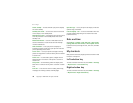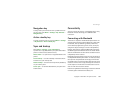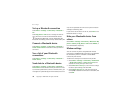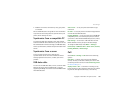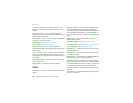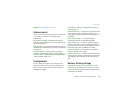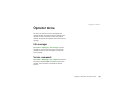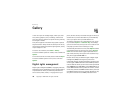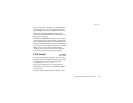Copyright © 2007 Nokia. All rights reserved. 35
Settings
4 Establish an internet connection by using your phone
as a modem.
See the "Nokia PC Suite" user guide for more information.
If you have set the settings both on your PC and on your
phone, the PC settings are used.
Synchronise from a compatible PC
To synchronise data from calendar, notes, and contacts,
install the Nokia PC Suite software for your phone on the
PC. Use Bluetooth wireless technology or a USB data cable,
for the synchronisation, and start the synchronisation from
the PC.
Synchronise from a server
To use a remote internet server, subscribe to a
synchronisation service. For more information and the
settings required for this service, contact your service
provider.
USB data cable
You can use the USB data cable, CA-101, to transfer data
between the phone and a compatible PC or a printer
supporting PictBridge. You can also use the USB data cable
with Nokia PC Suite.
Ask on conn. — to let your phone ask whether to get
connected
PC Suite — to use your phone to interact with applications
on a PC that has Nokia PC Suite
Printing & Media — to use your phone with a PictBridge
compatible printer, or to connect your phone to a PC to
synchronise it with Windows Media Player (music, video)
Data storage — to connect to a PC that does not have
Nokia software and use your phone for data storage
To change the USB mode, select Menu > Settings >
Connectivity > USB data cable > Ask on conn., PC Suite,
Printing & Media, or Data storage.
Call
Select Menu > Settings > Call and from the following
options:
Call divert — to divert your incoming calls (network
service). You may not be able to divert your calls if some
call barring functions are active. See Call barring service
in "Access codes" p. 11.
Anykey answer > On — to answer an incoming call by
briefly pressing any key, except the power key, the camera
key, the left and right selection keys, or the end key