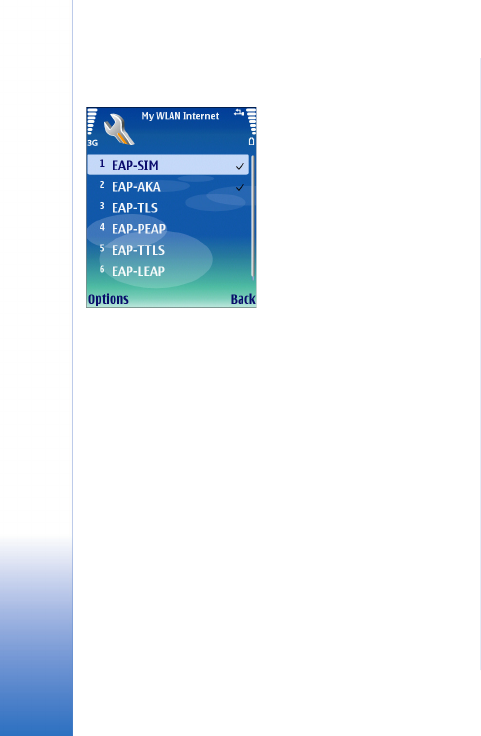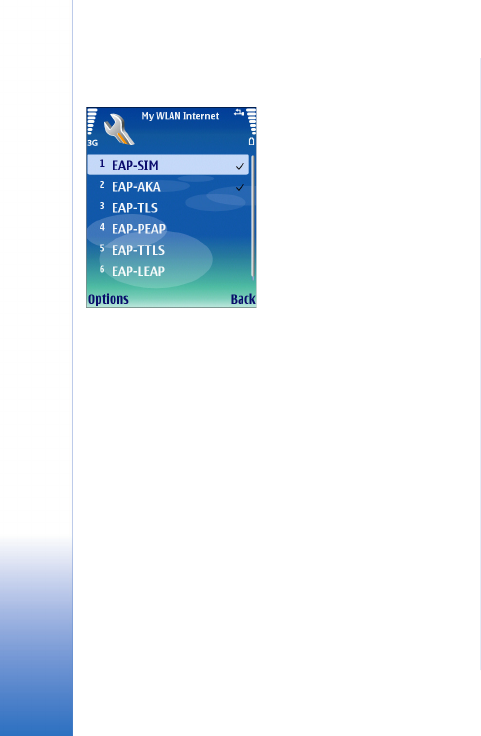
Defining WLAN connection settings
8
Copyright © 2006 Nokia. All rights reserved.
point have a check mark next to them. To not use a plug-
in, select Options
→ Disable.
To edit the EAP plug-in settings, select Options
→
Configure.
To change the priority of the EAP plug-in settings, select
Options
→ Raise priority to attempt to use the plug-in
before other plug-ins when connecting to the network
with the access point, or Options
→ Lower priority to use
this plug-in for network authentication after attempting
to use other plug-ins.
The available options may vary.
Creating a WLAN Internet Access
Point for an ad hoc network
1 Select Menu→ Tools→ Settings→ Connection→
Access points.
2 The list of existing access points is shown. Press
Options
→ New access point to create a new Internet
access point.
To use an existing access point as a basis for the new
one, select Use existing settings. To start with an empty
access point, select Use default settings.
3 Define the following settings:
• Connection name — Type a descriptive name for the
Internet access point, such as Office ad hoc
connection.
• Data bearer — Select Wireless LAN.
• WLAN netw. name — To enter the service set
identifier (SSID), that is, the name that identifies the
specific wireless LAN, select Enter manually. The
name must be exactly the same as in your Wi-Fi
router. If you do not enter the SSID here, you are not
able to connect to networks that use a hidden SSID.
To select the network from the wireless LANs in
range, select Search for netw..
• Network status — Select Hidden if the network you
are connecting to is hidden, or Public if it is not
hidden.
• WLAN netw. mode — Select Ad-hoc. In this mode,
devices can send and receive data directly with each
other, and no wireless LAN access point is needed.
• WLAN security mode — You must select the same
security mode that is used in the wireless LAN
access point. If you select WEP (wired equivalent
privacy), 802.1x, or WPA/WPA2 (Wi-Fi protected
access), you must also configure the relevant
Nokia_E60_Using_WLAN_en_1.fm Page 8 Monday, June 5, 2006 6:04 PM