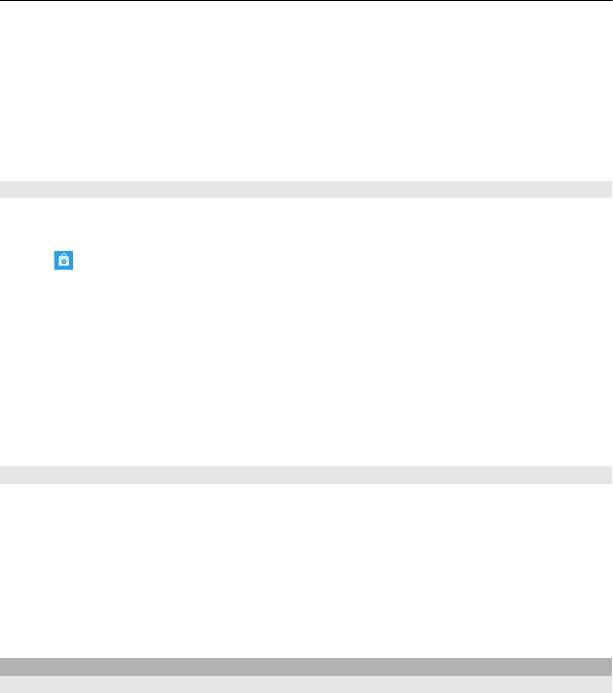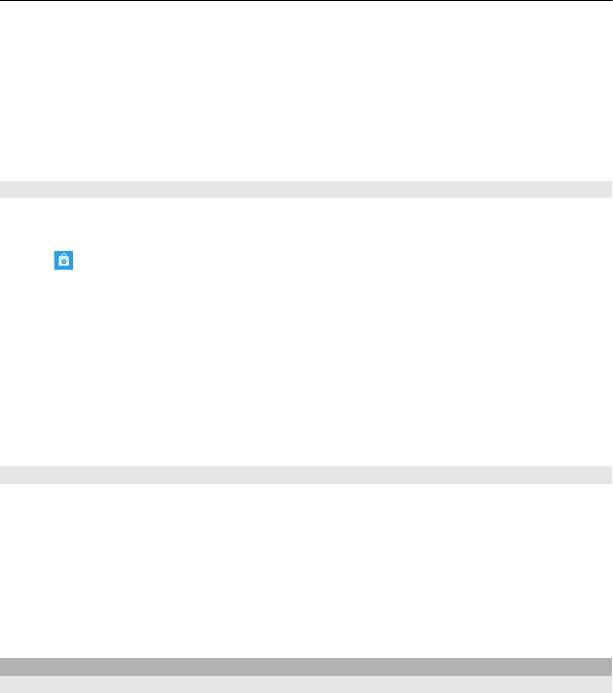
6 When the download is complete, you can open or view the item, or continue
browsing for more content. The content type determines where the item is stored
in your phone: music, videos, and podcasts can be found in the Music+Videos hub,
games can be found in the Games hub, and apps can be found in the apps menu.
Tip: Use a Wi-Fi connection to download larger files, such as games, apps, or videos.
For more info on an item, contact the publisher of the item.
View your download queue
While an item is downloading, you can continue to browse for other content and add
items to your download queue.
Select
.
The download notification at the bottom of the main view indicates the number of
items being downloaded. To view your download queue, select the notification.
One item is downloaded at a time, and pending items wait in your download queue.
Tip: If you need to, for example, temporarily close your Wi-Fi connection, select and
hold the downloading item, and select pause. To resume downloading, select
resume. Pause pending items individually.
If a download fails, you can re-download the item.
Write a review for an app
Do you want to share your opinion on an app with other Marketplace users? Rate and
review the app.
You can post one review per app that you download.
1 In the apps menu, select and hold the app, then select rate and review.
2 Rate the app, then write your review.
Tip: You can rate and review your games in the same way. Select Games.
Games
Download games
Get new games on your phone on the go.
1 On the start screen, select Games.
2 Browse the selection, and select the game you want.
3 To try an app, select try > install.
58 Entertainment