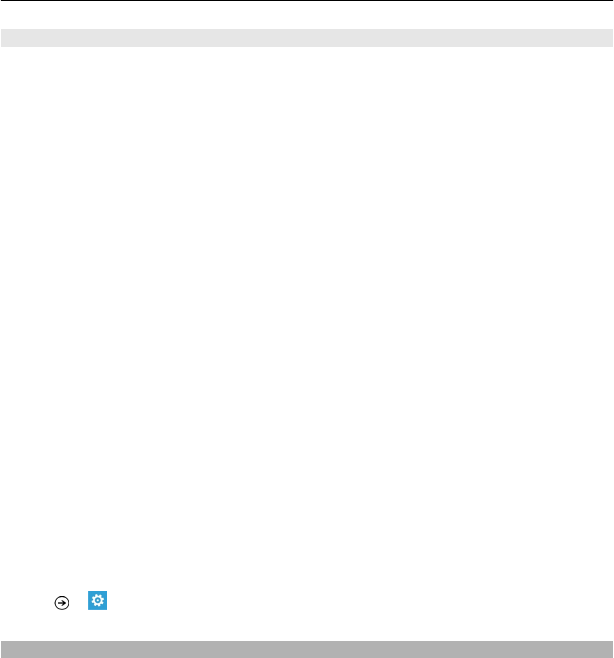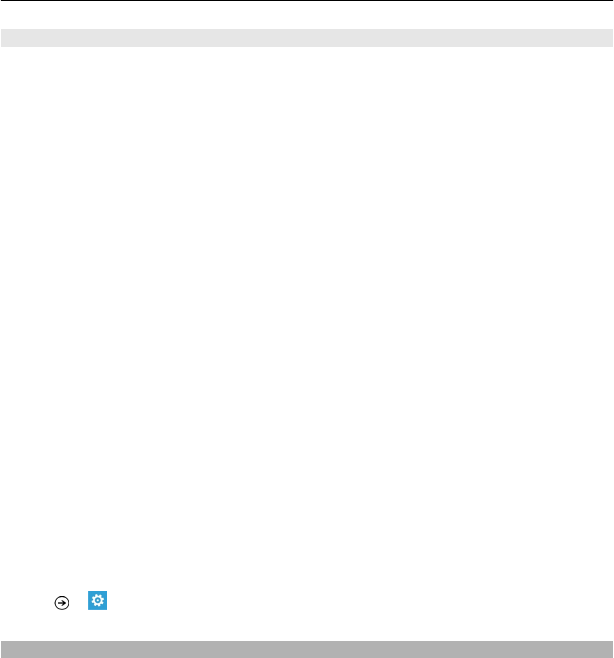
Update your phone software
Use the Zune PC app to update your phone software for new features and improved
performance. When you update your phone software with Zune, your personal
content is not deleted from your phone.
You need:
• The Zune app
• A compatible computer
• A high-speed internet connection
• A compatible USB data cable
To download and install Zune to your PC, go to www.zune.net.
Tip: If you're using an Apple Mac, download Windows Phone 7 Connector for Mac from
Mac App Store.
Before starting the update, make sure your phone has enough battery power.
1 Use the USB data cable to connect your phone to your computer.
2 If Zune doesn't open automatically, open it.
3 Wait while Zune checks for available updates, and follow the instructions
displayed on your computer.
Tip: If your receive an error message during the update, make a note of the error
code, and search at support.microsoft.com to see what went wrong.
Your phone is automatically backed up during the software update. You can also sync
your phone to your computer with Zune or Windows Phone 7 Connector for Mac
without updating your phone software.
Set your phone to notify you about available updates
Select
> and phone update > Notify me when new updates are found.
Back up, sync, and restore your phone
Your phone is automatically backed up during the software update, when you update
the phone using the primary computer (the computer you first connected your phone
to with the USB cable). If you use a different computer to update your phone software,
no backup is created. You can change your primary computer in the Zune settings.
The backup includes the following:
• System settings
• Account settings
Connectivity & phone management 77