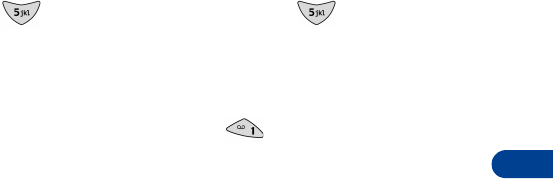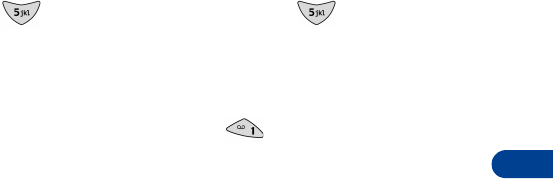
[ 73 ]
Send and receive mobile messages
15
Notes about addresses
• You can address a text message to as many as 10 e-mail addresses, phone
numbers, or a combination of both. To see a list of all recipients to whom
your message is addressed, scroll to List recipients, then press
Select
.
• The maximum number of characters allowed in a phone number is 32.
The maximum number of characters allowed in an mail address is 48.
• While entering a phone number or e-mail address, press and release
Clear
to delete one character, or press and hold
Clear
to delete all
characters.
• If a recipient’s e-mail address or phone number is in your phone book,
you can quickly enter it by searching for the recipient’s name. To search,
press Search. To jump to an entry in your phone book quickly, press the
appropriate key. For example, if the entry is
John
(j), press the 5 key
. To jump to
Kim
(k), press the 5 key twice. If an e-mail
address or phone number is not associated with the entry that you select,
a message will appear:
No e-mail address found
or
No numbers
found
.
• When entering an e-mail address manually, you can quickly enter the
@ symbol by pressing the 1 key repeatedly until the @ symbol
appears.
Note:
To address a number-only message, see “Send a number-only
message” later in this section.
• SEND A MESSAGE
This procedure assumes that you have addressed your text message and
entered some text into it (or have entered a callback number). Before you
send your message, you can select one or more options. While you’re editing
the message, press
Options
, scroll to Settings, then press
Select
. To select
an option,
Mark
it. To deselect an option,
Unmark
it.
•
Urgent
: Sets the priority level of your message to “urgent”.
Urgent
message or a similar notification will appear on the screen of the
recipient’s phone or other device.