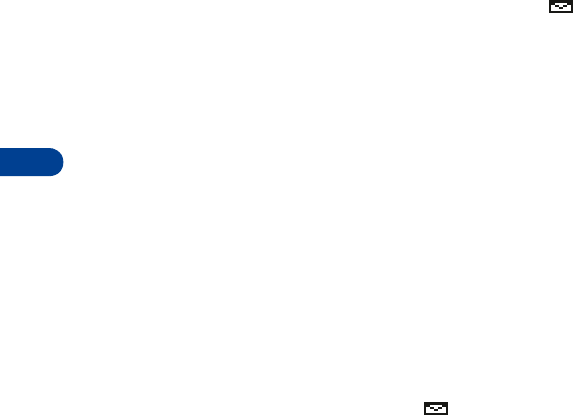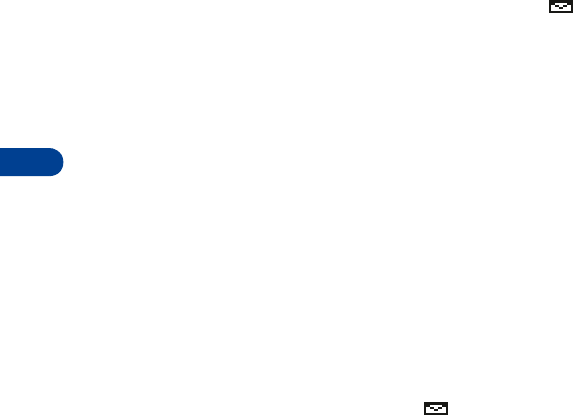
15
[ 70 ]
1
While you are editing a message, press
Options
.
2
Scroll to
Add template
, then press
Select
.
3
Scroll to the template you want to use. For example:
1. Call me at [ ]. <phone number/time/place>
2. I’ll call you at [ ]. <time/place>
Brackets (
[ ]
) in a template represent a value that you can specify. The
value is not retained for future use; you enter the value each time you use
the template. If you select a template that contains brackets, you will be
prompted to enter a value. You can edit the template text after you insert
it into your message.
• RECEIVE A MOBILE MESSAGE
When you receive a mobile message, the mobile message icon
appears and
Message received
(or
New emergency message
) displays.
If you have a message alert tone set, a tone may sound.
When you receive notification, you can:
1
Press
Clear
to dismiss the notification and read the message later
from your Inbox.
OR
Press
Read to
read the message now.
The Inbox opens with the new message selected.
If
No space: message waiting
or a similar message appears, your
phone’s memory is full. You must make room for the message. Press
Read
again.
If necessary, scroll to read the entire message.
2
At the end of the message, scroll further to view the sender’s name or
phone number and the date and time the message was received.
When you’ve seen the last new message, the icon disappears.