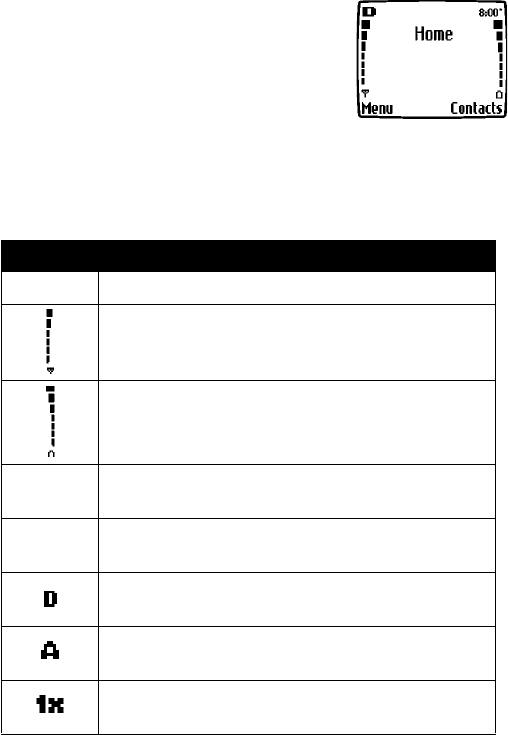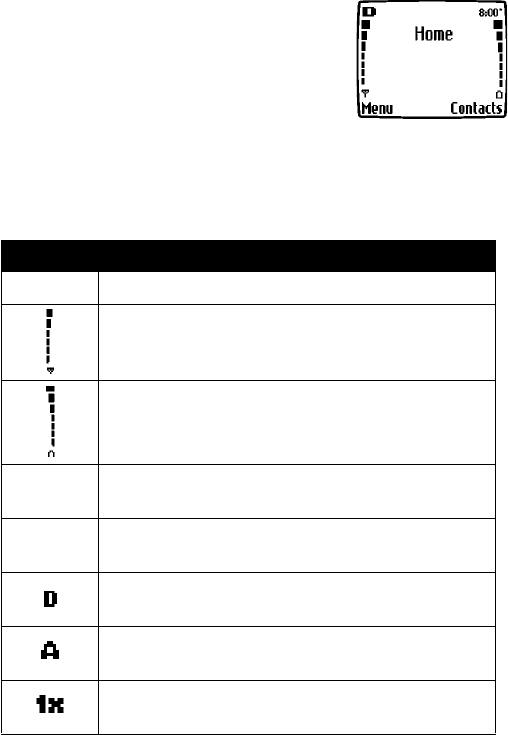
[ 16 ]
• CHECK THE START SCREEN
The start screen refers to the phone’s display when
no calls are in progress, and there are currently no
menu or phone book entries displayed.
You can easily return to the start screen from
any location (other than an active call) simply by
pressing the End key. However, keep in mind that
any text or numbers that you were entering at
the time will be lost, and your work will not be saved.
The following table describes the status indicators and icons found on the
start screen:
Element Description
Home
Your service provider’s name may appear here.
Shows the signal strength of the wireless network
where you are. The higher the bar, the stronger
the signal.
Shows the battery charge level.
The higher the bar, the higher the power level in
the battery.
Menu
The entry point for your phone’s menu. Press the left
selection key to view the menu options.
Contacts
The entry point for the phone book menu. Press the
right selection key to view phone book menu options.
Icon appears in upper left corner of screen, indicating
that you are in a digital network.
Icon appears in upper left corner of screen, indicating
that you are in an analog network.
Icon appears in the upper left corner of the screen,
indicating that you are in a 1x CDMA network.