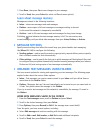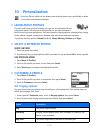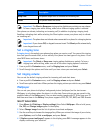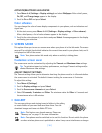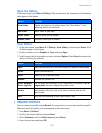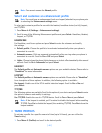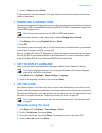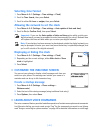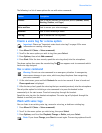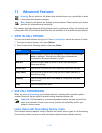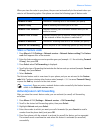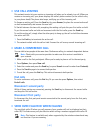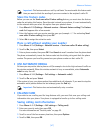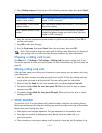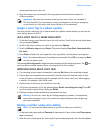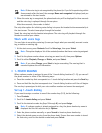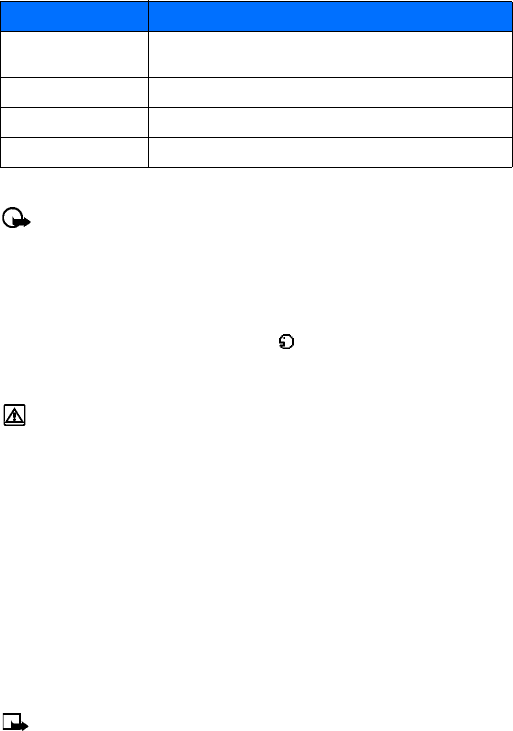
[ 43 ]
Personalization
The following is a list of menu options for use with voice commands:
Create a voice tag for a menu option
Important: Please see “Important notes about voice tags” on page 49 for more
information on creating voice tags.
1 Press Menu 8-2 (Voice > Voice commands).
2 Scroll to the menu option you wish to tag, then press Select.
3 Press Options, then select Add command.
4 Press Start. After the tone sounds, speak the voice tag clearly into the microphone.
The phone replays then saves the recorded tag.The icon appears next to commands which
have voice tags assigned.
Use a voice command
Warning: Do not use voice command in an emergency situation. In emergencies,
stress causes changes in your voice, which may keep the phone from recognizing
your voice command.
1 At the start screen, press and hold Contacts for one to two seconds. A tone is heard and
Please speak now is displayed.
2 After the tone, clearly speak the voice tag that you recorded previously into the microphone.
The only other option for initiating a voice command is to press the headset button
momentarily at the start screen. The alert tones plays through the headset.
Speak the voice tag into the headset microphone. The voice tag will playback through the
headset to confirm your choice.
Work with voice tags
You can listen to an existing voice tag, rerecord a voice tag, or delete an existing tag.
1 Press Menu 8-2 (Voice > Voice commands).
2 Scroll to the menu option you wish to tag, then press Select.
3 Press Options, scroll to either Playback, Change, or Delete, and press Select.
Note: If you chose Change, press Start to record again. The new tag replaces the old.
Option Description
Profiles Used to switch between the available profiles (Normal, Silent,
Meeting, Outdoor, and Pager)
Voice mailbox Used to access your voice messages
Recorder Used to start recording a memo
Call log Used to access the Call log menu