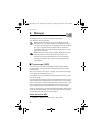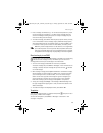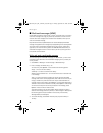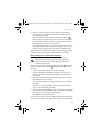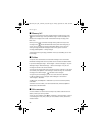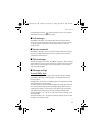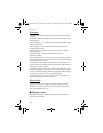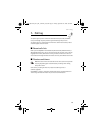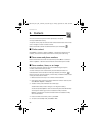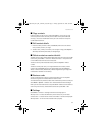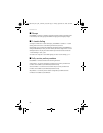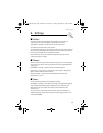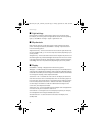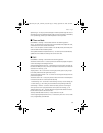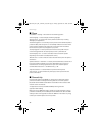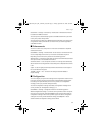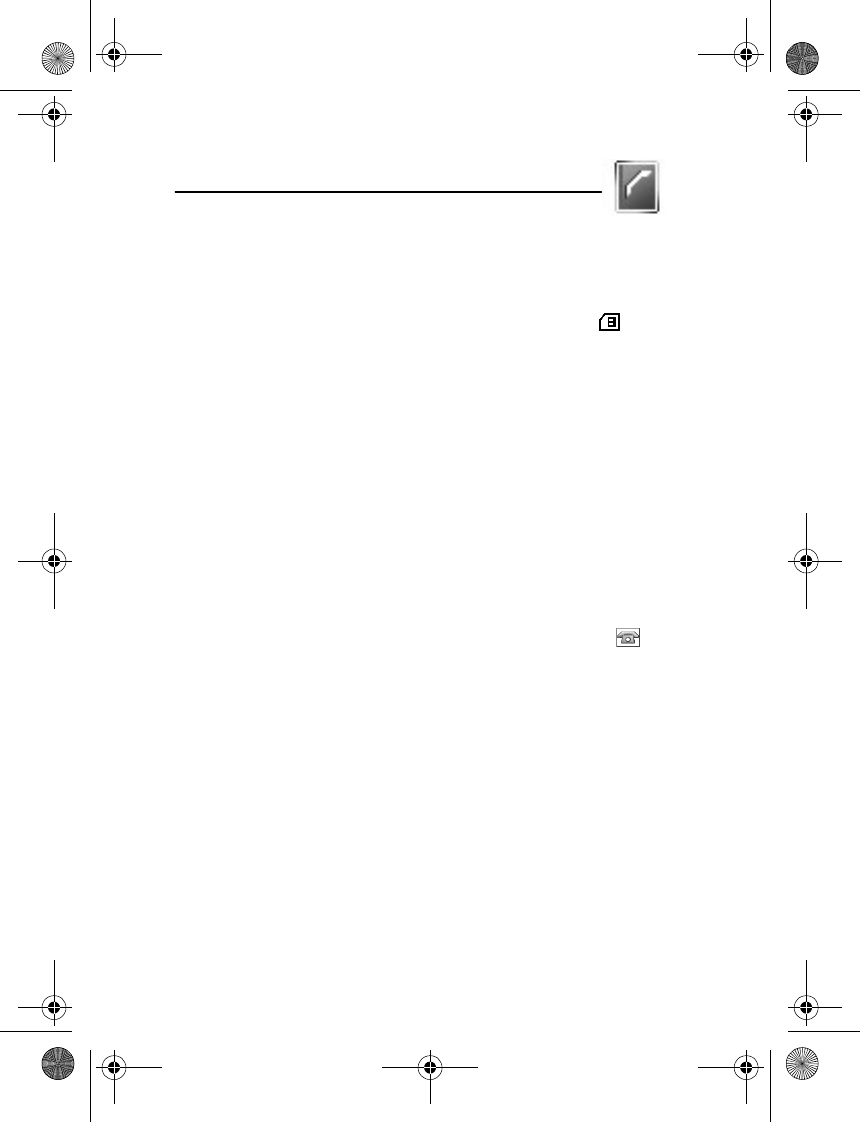
Contacts
30
8. Contacts
You can save names and phone numbers (Contacts) in the phone
memory and SIM card memory.
The phone memory may save contacts with numbers and text items. You can also
save an image for a certain number of names.
Names and numbers saved in the SIM card memory are indicated by .
■ Find a contact
Select Menu > Contacts > Names > Options > Find. Scroll through the list of
contacts, or enter the first letter of the name for which you are searching.
■ Save names and phone numbers
Names and numbers are saved in the used memory. Select Menu > Contacts >
Names > Options > Add new contact. Enter the name and the phone number.
■ Save numbers, items, or an image
In the phone memory for contacts, you can save different types of phone
numbers and short text items per name.
The first number you save is automatically set as the default number. It is
indicated with a frame around the number type indicator (for example, ).
When you select a name (for example, to make a call), the default number is used
unless you select another number.
1. Make sure that the memory in use is Phone or Phone and SIM.
2. Scroll to the name to which you want to add a new number or text item, and
select Details > Options > Add detail.
3. To add a number, select Number and a number type.
To add another detail, select a text type or an image from Gallery.
To save the ID, select Options > Save. To enter the ID, select Enter ID manually.
To change the number type, scroll to the desired number, and select
Options > Change type. To set the selected number as the default number,
select Set as default.
4. Enter the number or text item; to save it, select OK.
5. To return to the standby mode, select Back > Exit.
6060_6061.EN_ESv1_BIL_9242242_UG.book Page 30 Friday, September 23, 2005 5:08 PM