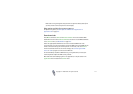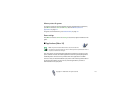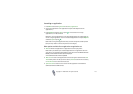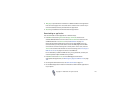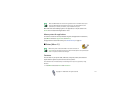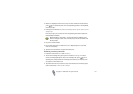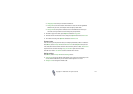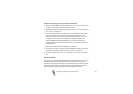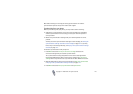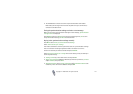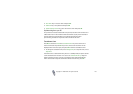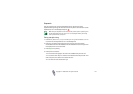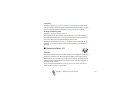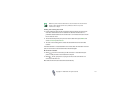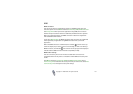Copyright2003 Nokia. All rights reserved.
125
Guidelines for paying for your purchases with wallet
1. Access the desired WAP site to do shoppings, see Connecting to a WAP service
on page 138, and choose the product you want to buy.
2. To pay for your purchases, press Options and select Use wallet info, see Options
while browsing on page 139.
3. Select the card with which you want to pay. Fill in the data form you receive
from the service provider by transferring the credit card details from the
wallet. If you want to fill in all the fields automatically, select Fill in all fields.
The option is shown only when the WAP service supports the Electronic
Commerce Modeling Language standard. You can also fill in the form by
selecting information fields from the card one by one. The phone displays the
completed form.
4. Approve the purchase and the information is forwarded.
5. You may receive a sign-in document from the WAP service that you must sign
in to make the purchase binding, see Digital signature on page 147.
6. To close the wallet, select Close wallet. See Options while browsing on page
139.
Synchronisation
You can save your calendar and contacts data on a remote Internet server or on a
compatible PC. If you have saved data on the remote Internet server, you can
synchronise your phone by starting the synchronisation from your phone. You can
also synchronise the data in your phone’s contacts and calendar to correspond
with the data on your PC by starting the synchronisation from your PC.