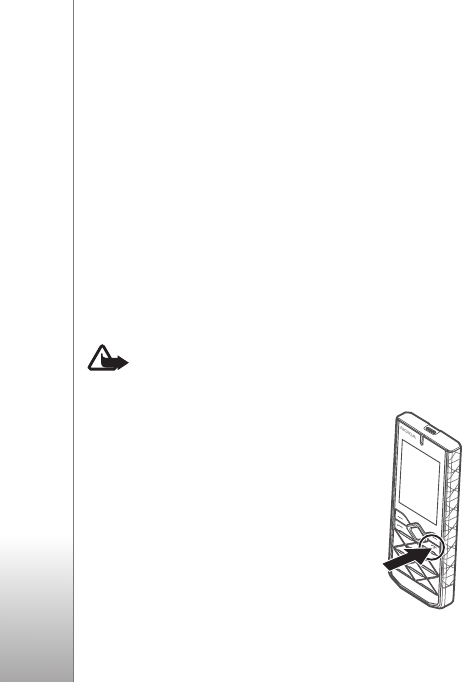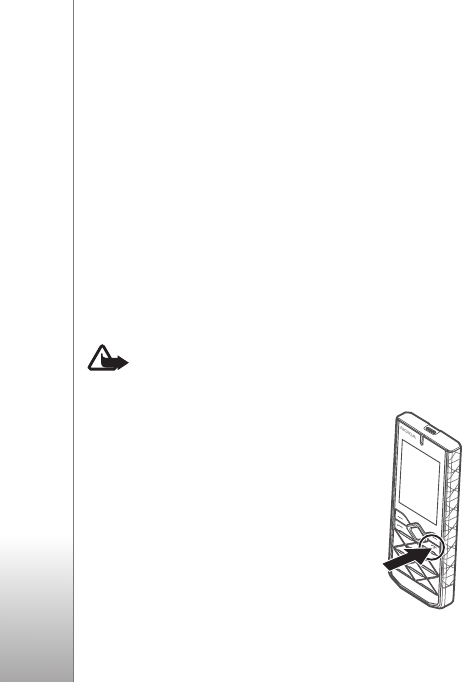
Get started
12
Copyright © 2007 Nokia. All rights reserved.
You must download Nokia PC Suite to use with your phone.
Go to www.nokia.com.hk/support for more information.
1 Connect the lead from the CA-101 to the micro USB
socket on the top of your phone and switch your phone on.
2 Connect the CA-101 to your PC or laptop. Select USB
mode: appears on the display screen of your phone.
3 Select the mode you want.
The AC-6 charges the battery much faster than the
CA-101. Charging with the AC-6 is recommended when
short charging times are needed.
Switch the phone on and off
Warning: Do not switch the phone on when
wireless phone use is prohibited or when it may
cause interference or danger.
Press and hold the power key as shown.
If the phone asks for a PIN or a UPIN
code, enter the code (for example,
displayed as ****), and select OK.
When you switch on your phone for the
first time, and the phone is in the
standby mode, you are asked to get the
configuration settings from your service
provider (network service). Confirm or
decline the query. See Connect to support, p. 34, and
“Configuration settings service”, p. 12.
Set the time, zone, and date
When you switch on your phone for the first time, and the
phone is in the standby mode, you are asked to set the time
and date. Fill in the fields, and select Save.
To access Date and time later, select Menu > Settings >
Date and time > Date & time settings, Date and time
format, or Auto-update of time (network service) to
change the time, time zone, and date settings.
Configuration settings service
To use some of the network services, such as mobile
internet services, MMS, Nokia Xpress audio messaging, or
remote internet server synchronisation, your phone needs
the correct configuration settings. For more information
on availability, contact your network operator, service
provider, nearest authorised Nokia dealer, or visit the
support area on the Nokia website, www.nokia.com.hk/
support.
When you have received the settings as a configuration
message, and the settings are not automatically saved and
activated, Configuration settings received is displayed.
Select Show > Save. If required, enter the PIN code
supplied by the service provider.