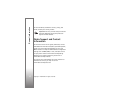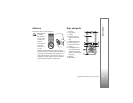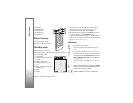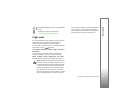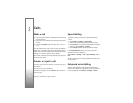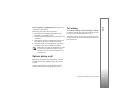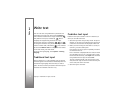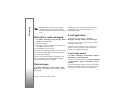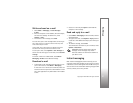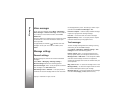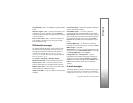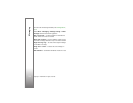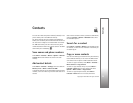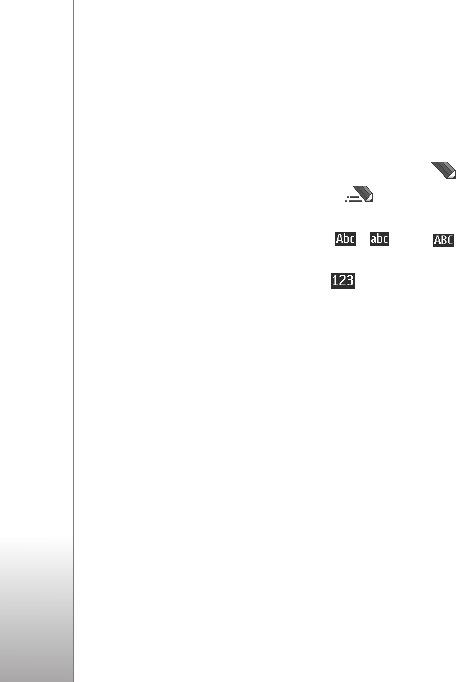
Write text
18
Copyright © 2007 Nokia. All rights reserved.
Write text
You can enter text using traditional or predictive text
input. When you write text, select and hold Options to
switch between traditional text input, indicated by ,
and predictive text input, indicated by . Not all
languages are supported by predictive text input.
The character cases are indicated by , , and .
To change the character case, press #. To change from the
letter to number mode, indicated by , press and hold
#, and select Number mode. To change from the number
to the letter mode, press and hold #.
To set the writing language, select Options > Writing
language.
Traditional text input
Press a number key, 1 to 9, repeatedly until the desired
character appears. The characters available depend on the
selected writing language. Press the 0 key to create a
space. The most common punctuation marks and special
characters are available under the 1 key.
Predictive text input
Predictive text input is based on a built-in dictionary to
which you can add new words.
1 Start writing a word using the keys 2 to 9. The phone
displays * or the letter if it separately has a meaning as
a word. The entered letters are displayed underlined.
2 When you finish writing the word and it is correct, to
confirm it, press 0 to add a space.
If the word is not correct, press * repeatedly, and select
the word from the list.
If the ? character is displayed after the word, the word
you intended to write is not in the dictionary. To add
the word to the dictionary, select Spell. Enter the word
using traditional text input, and select Save.
To write compound words, enter the first part of the
word, and scroll right to confirm it. Write the last part
of the word, and confirm the word.
3 Start writing the next word.