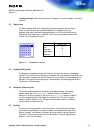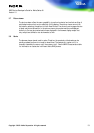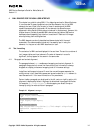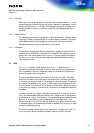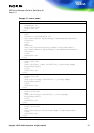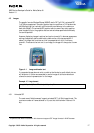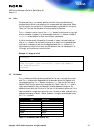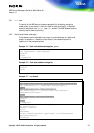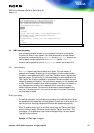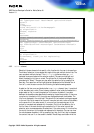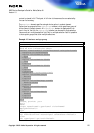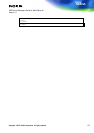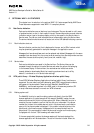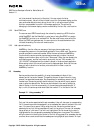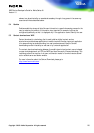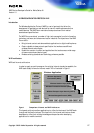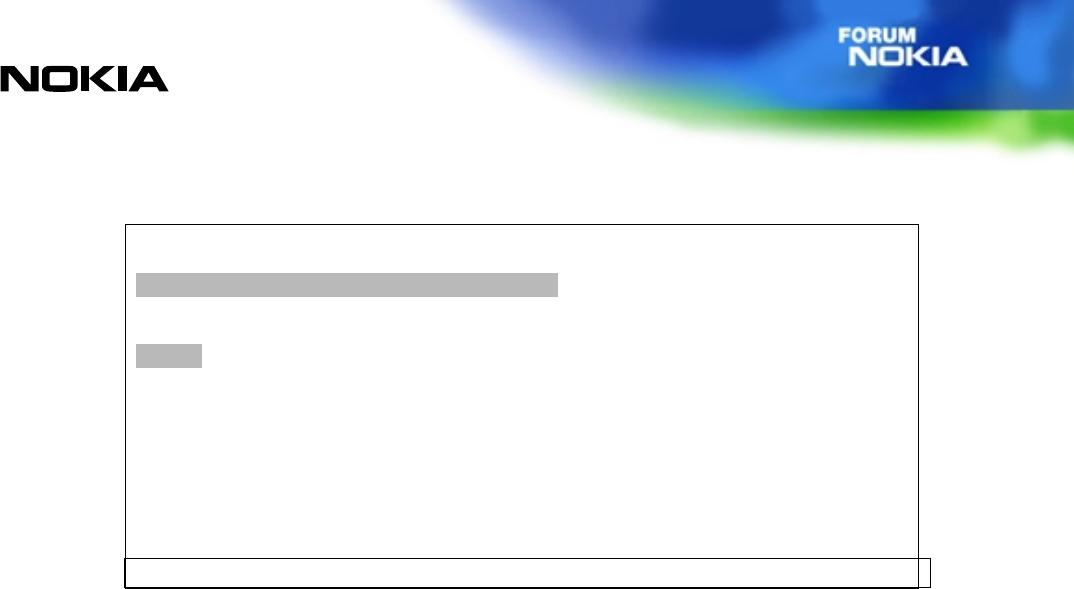
WAP Service Developer's Guide for Nokia Series 40
Version 1.0
Copyright © 2002. Nokia Corporation. All rights reserved.
20
<input name="password" type="password"
title="Password" emptyok="false"/>
<do type="accept" label="Enter">
<go href="#confirm" method="get"
sendreferer="false"/>
</do>
</p>
</card>
<card id="confirm" title="Confirmation"
ordered="true" newcontext="false">
<p align="left">
$(username), thank you for registering.
</p>
</card>
</wml>
4.6 WML input processing
Input processing enables the user to input requested information to the service.
There are two kinds of input element; text fields determined by an input element
and selection lists determined by a <select> element. <Option> elements are
used to specify a single choice option in a <select> element. <Option>
elements can be grouped by using an <optgroup> element (see example 4-9).
4.6.1 Input elements
The input element specifies a character entry object. The input element is
displayed with brackets. By selecting the input element, the user evokes the editor.
The editor is never displayed directly in card view. The editor layout is alphanumeric
data query layout. The options list of the browser display is then extended with the
"Edit" option. The T9 option is enabled in the browser. The user can select the input
element by pressing the Send key. The input element consists of a title, brackets, and
a value. There can be a default value inside the brackets. The title of the element is
only displayed when the editor box is displayed, which occurs after the input
element has been selected. The value with the brackets is always wrapped to the
next line. If the value cannot fit into one line, the end of the content is truncated
and three dots are added.
Direct input access
The user can also select the input element by pressing any number key when the edit
box appears and the pressed key is already placed in the edit box. In other words, the
user can just start inputting characters and the edit box appears automatically.
When T9 (predictive text input) is activated, the soft keys are "Options" and "Back"
when the editor is empty. Otherwise, the soft keys are "Options" and "Clear". This
also applies if T9 is deactivated. Input fields can be specified by the input element
type and format attributes.
Example 4-8 Text input <input>