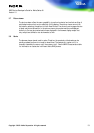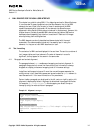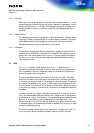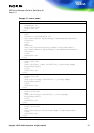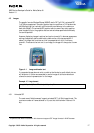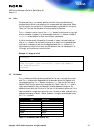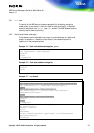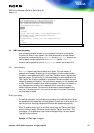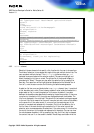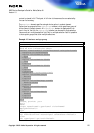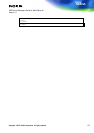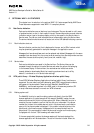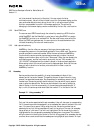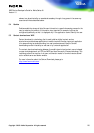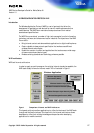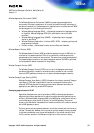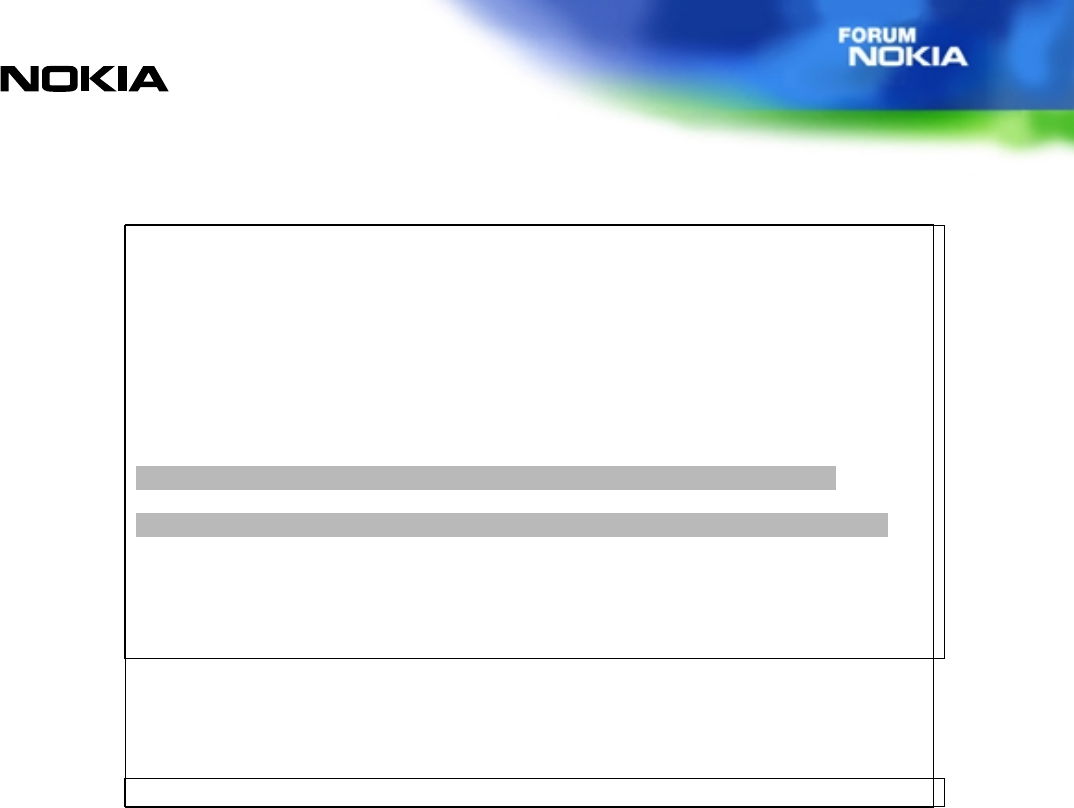
WAP Service Developer's Guide for Nokia Series 40
Version 1.0
Copyright © 2002. Nokia Corporation. All rights reserved.
21
<template>
<do type="previous" label="Back" optional="false">
<prev/>
</do>
</template>
<card id="card1" title="Homepage">
<p align="left">
Please, register
<br/>
Username:
<input name="username" type="text" title="Username"/>
Password:
<input name="password" type="password" title="Password"/>
<do type="accept" label="Enter" optional="false">
<go href="#confirm" method="get" sendreferer="false"/>
</do>
</p>
</card>
<card id="confirm" title="Confirmation" ordered="true">
<p align="left">
$(username), thank you for registering.
</p>
</card>
</wml>
4.6.2 Select element
Selection lists are elements that specify a list of options for the user to choose from.
Two kinds of selection list are supported; single choice and multiple-choice lists. The
user can select multiple choices, if the multiple attributes are set as true
(selected items are marked with a selection symbol). The user can highlight and
select the selection list item on a card. The options list of the browser display is
extended with "Select". The user can also select the selection list by pressing the
Send key. That same item will be highlighted and displayed with a selected icon in
front of it, once the user re-enters the list during the same browsing session.
A selection list item on a card looks similar to an input element item; it consists of
a title, brackets, and a value. There is always a default value inside the brackets in a
single selection list (in a multiple selection list there are, by default, three dots
between the brackets unless specified otherwise by the service provider). If there are
no options in the selection list, three dots are displayed between the brackets. The
title is not displayed in the card itself. The value with the brackets is always wrapped
to the next line, which means that there will never be text and a value with brackets
on the same line. If the value cannot fit onto one line, the remaining part of the
content is truncated and replaced with three dots. The title of the selection list is
the first item of the card containing the selection list. If the value is a multiple
selection value, commas separate the selections. If the value cannot fit into one line,
the end of the content is truncated and replaced with three dots. The user can view
the value between brackets in full by pressing the # key. Until the # key is released,
the content that can fit on the screen is viewed. The soft keys are hidden while the