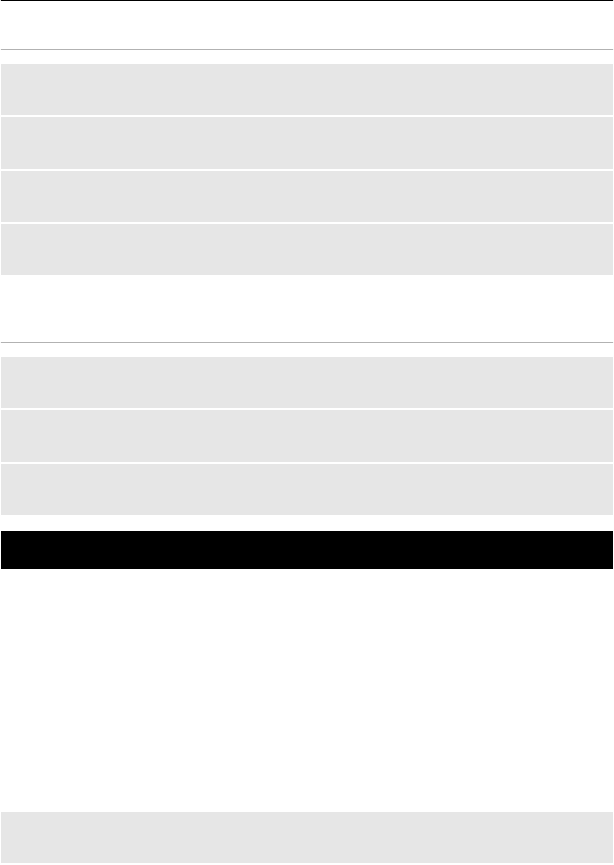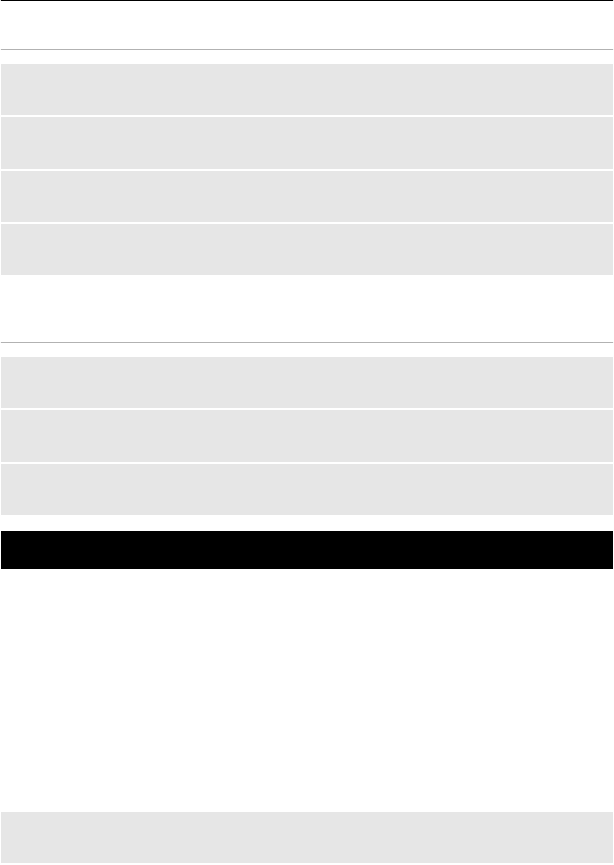
Camera mode
Open the camera
In the home screen, press and hold the capture key.
Zoom in or out
Scroll up or down.
Capture an image
Press the capture key.
Set the preview mode and time
Select Options > Settings > Photo preview time.
To activate the self-timer, select Options and the desired option.
Video mode
Open the video camera
Press and hold the capture key, and scroll right.
Start recording a video clip
Press the capture key.
Switch between camera and video mode
In camera or video mode, scroll left or right.
Photos
View images and play video clips with the Photos application.
Select Menu > Photos.
Select from the following:
My photos — View images in a thumbnail grid. You can sort images by date, name, or
size.
Timeline — View images in the order they were captured.
My albums — Sort images into albums. You can create, rename and remove albums.
If you remove an album, the images inside the album are not deleted from the memory.
You may not be able to view, use, or edit photos until they have been processed.
Rotate an image
Select Options > Landscape mode or Portrait mode.
Photos 23